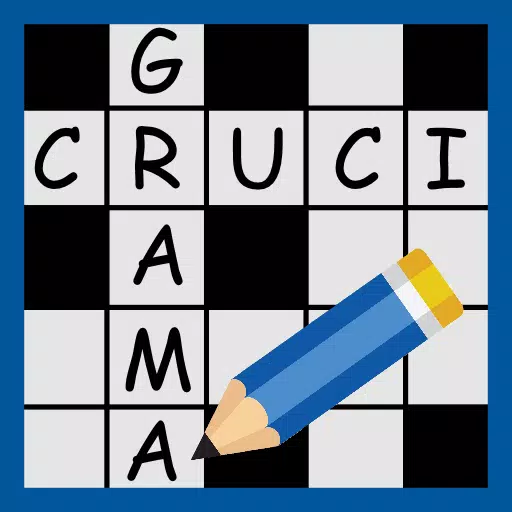Mastering Path of Exile 2's Endgame: A Guide to FilterBlade Loot Filters
For serious Path of Exile 2 endgame players, a well-configured loot filter is essential. Loot filters drastically reduce screen clutter, improving gameplay by highlighting only valuable items. FilterBlade, the popular filter manager from PoE 1, now supports PoE 2. This guide explains its use.
How to Set Up FilterBlade Loot Filters in Path of Exile 2
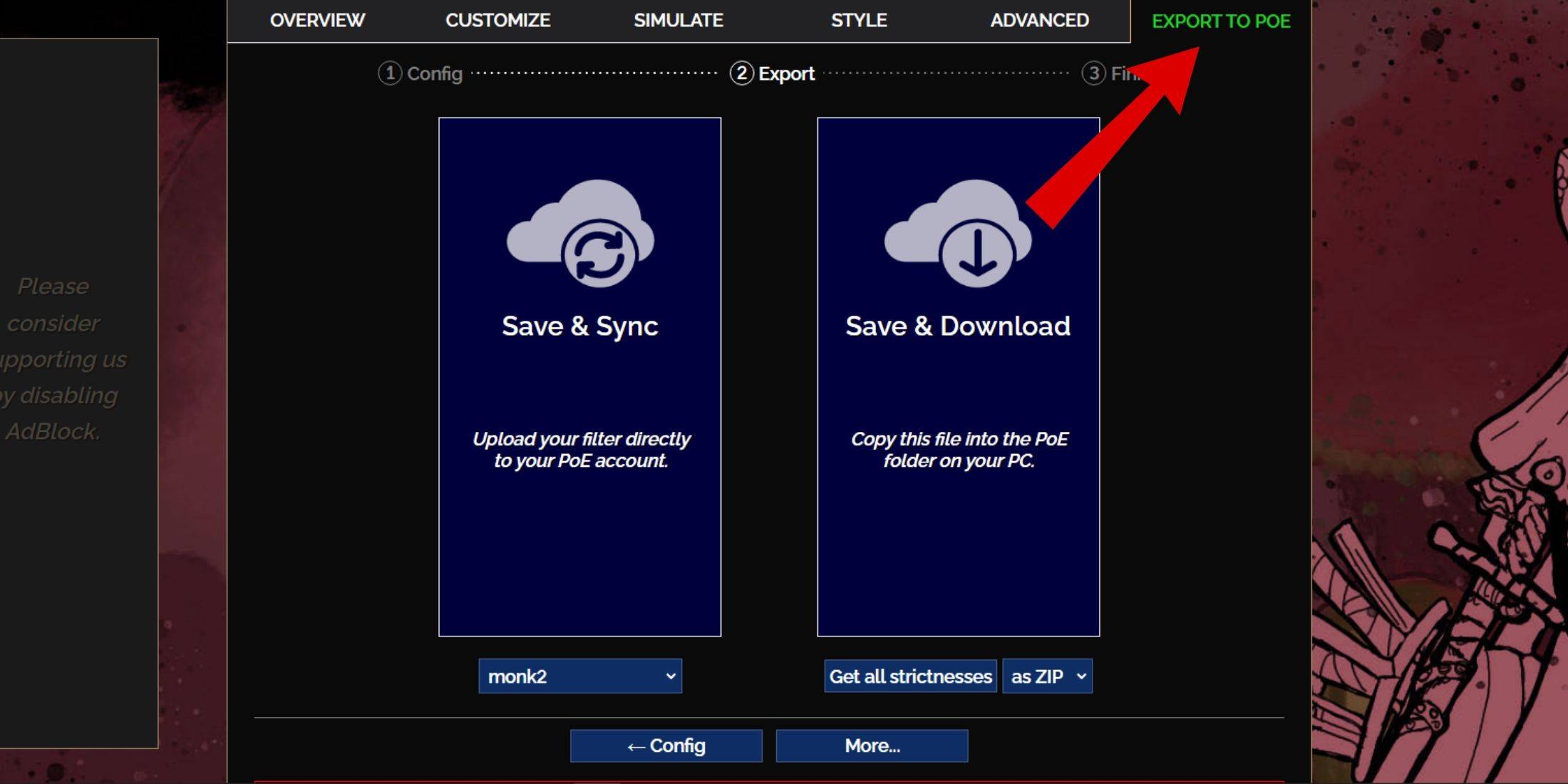
- Access the FilterBlade website.
- Select "PoE 2."
- The default NeverSink filter will be pre-selected.
- Adjust the strictness level using the slider (explained below).
- Navigate to the "Export to PoE" tab (top right).
- Name your filter.
- Click "Sync" or "Download":
- Sync: Automatically uploads the filter to your PoE 2 account, updating automatically with author changes.
- Download: Saves the filter to your PC, allowing you to download various strictness levels for comparison.
- In PoE 2, go to Options -> Game.
- If you synced, select the FilterBlade filter from the Item Filter dropdown.
- If you downloaded, use the folder icon to locate your downloaded filter.
Your FilterBlade loot filter is now active.
Which Loot Filter Strictness Should You Choose?
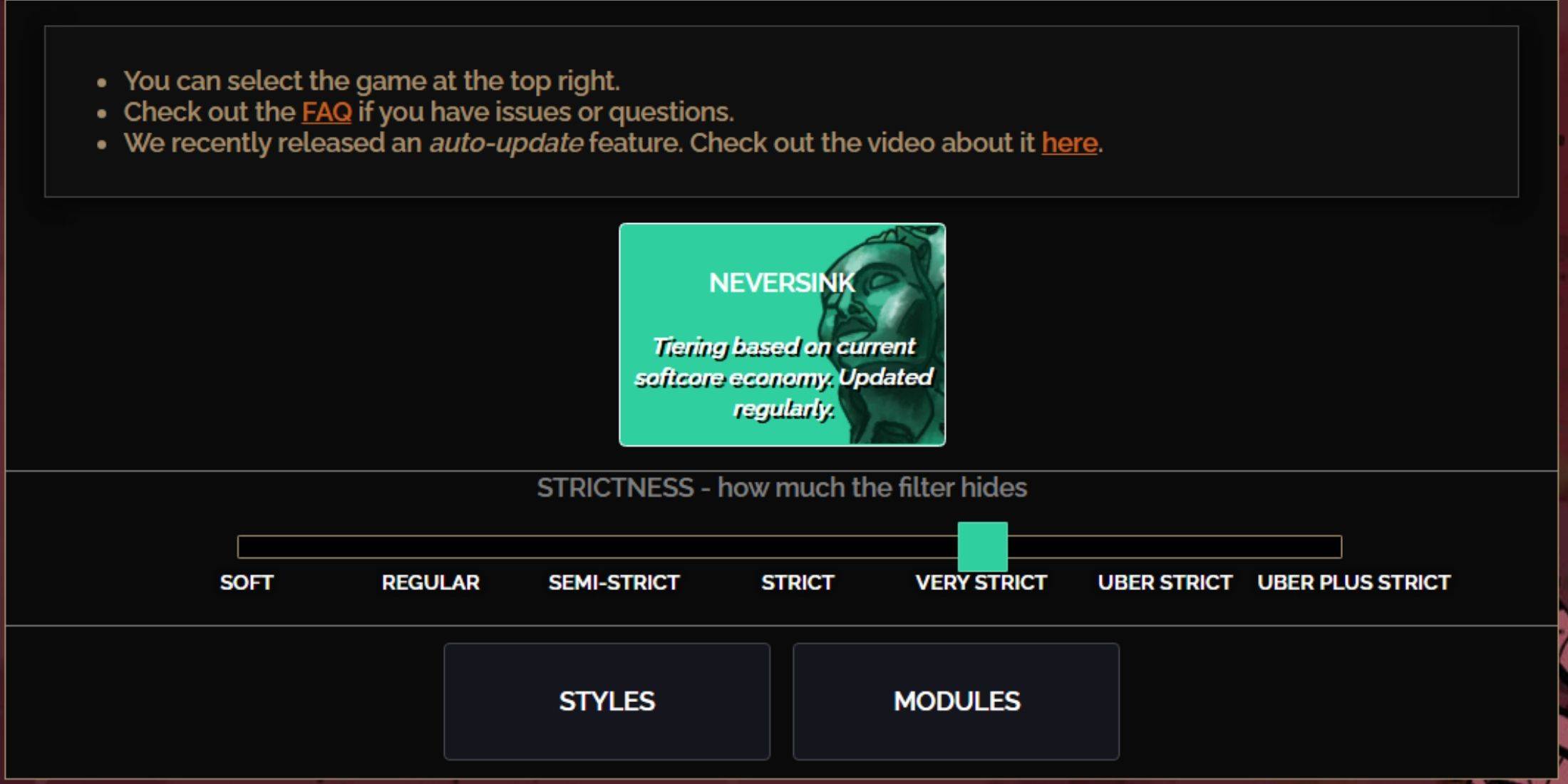
NeverSink's FilterBlade offers seven strictness levels:
| Strictness | Effect | Best For |
|---|---|---|
| Soft | Highlights valuable materials and items only. Doesn't hide anything. | Act 1-2 |
| Regular | Hides only useless items. | Act 3 |
| Semi-Strict | Hides low-potential/value items. | Act 4-6 |
| Strict | Hides most items without high turnover. | Early Mapping (Waystone 1-6) |
| Very Strict | Hides low-value rares and crafting bases. Hides Waystones 1-6. | Mid-late Mapping (Waystone 7+) |
| Uber Strict | Hides almost all non-tiered rares and bases. Highlights high-value currency. Hides Waystones 1-13. | Late Mapping (Waystone 14+) |
| Uber Plus Strict | Hides nearly everything except valuable currency and high-return items. Hides Waystones 1-14. | Ultra Endgame (Waystone 15-18) |
For returning players, Semi-Strict is a good starting point. Soft and Regular are suitable for fresh league starts. The ALT key reveals hidden items, but their names are minimized for easier navigation.
How to Customize FilterBlade Loot Filter in PoE 2
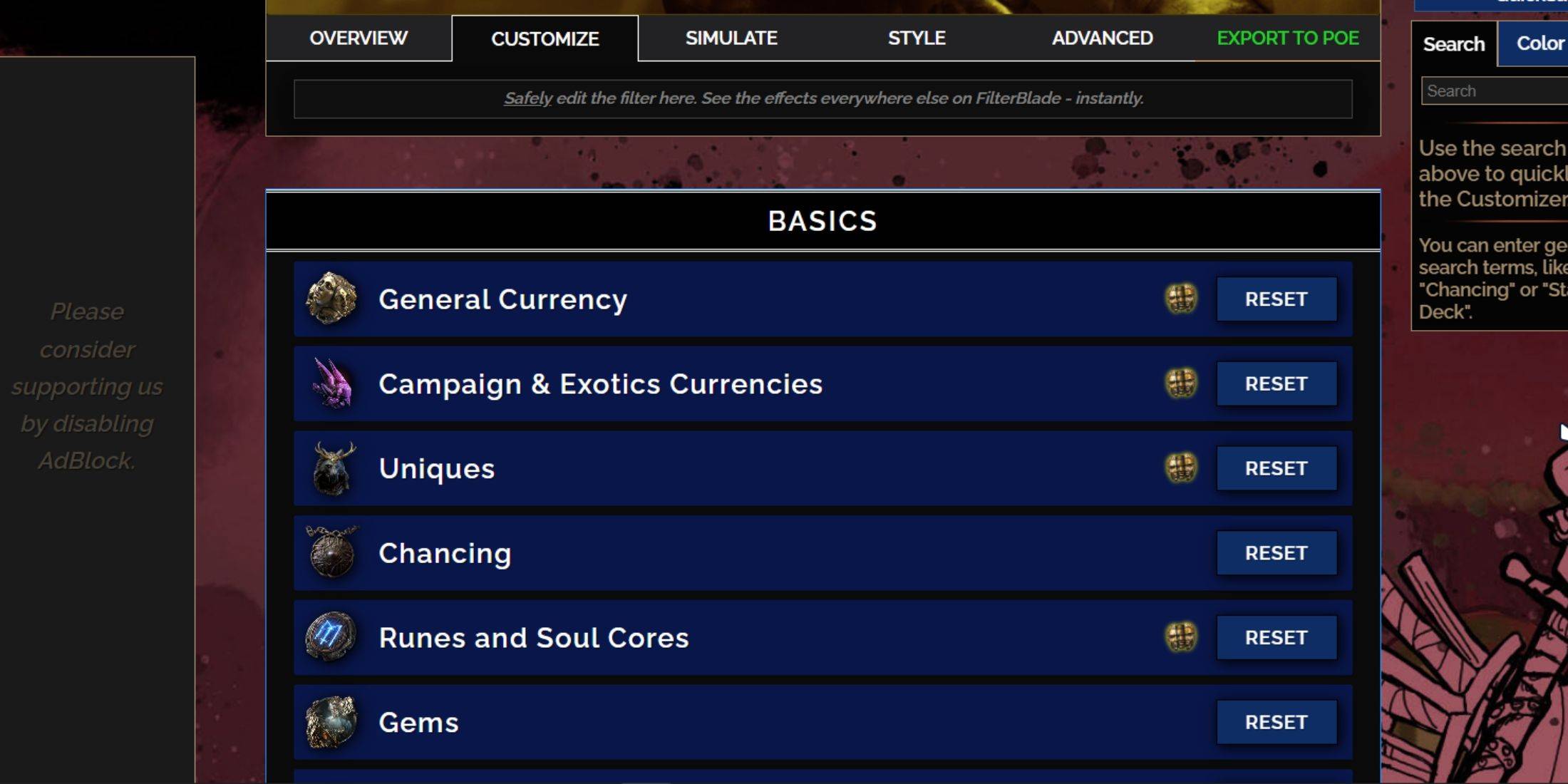
FilterBlade's strength lies in its easy customization without code editing.
Using the Customize Tab
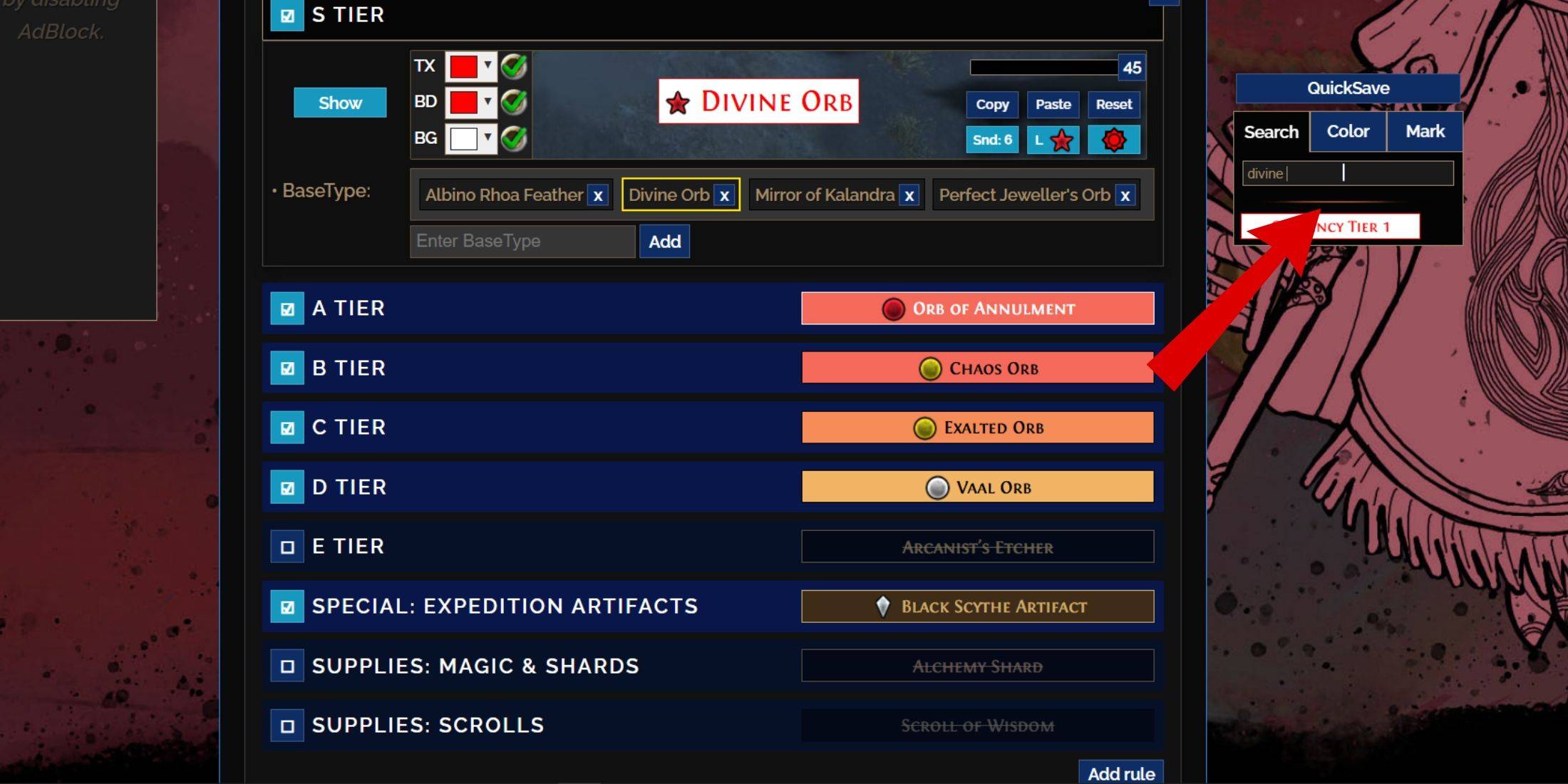
The "Customize" tab (next to "Overview") lets you modify any item drop. Search for an item (e.g., "Divine Orb") to access its customization options. Preview in-game sounds using the showcase icon.
Changing Colors and Sounds
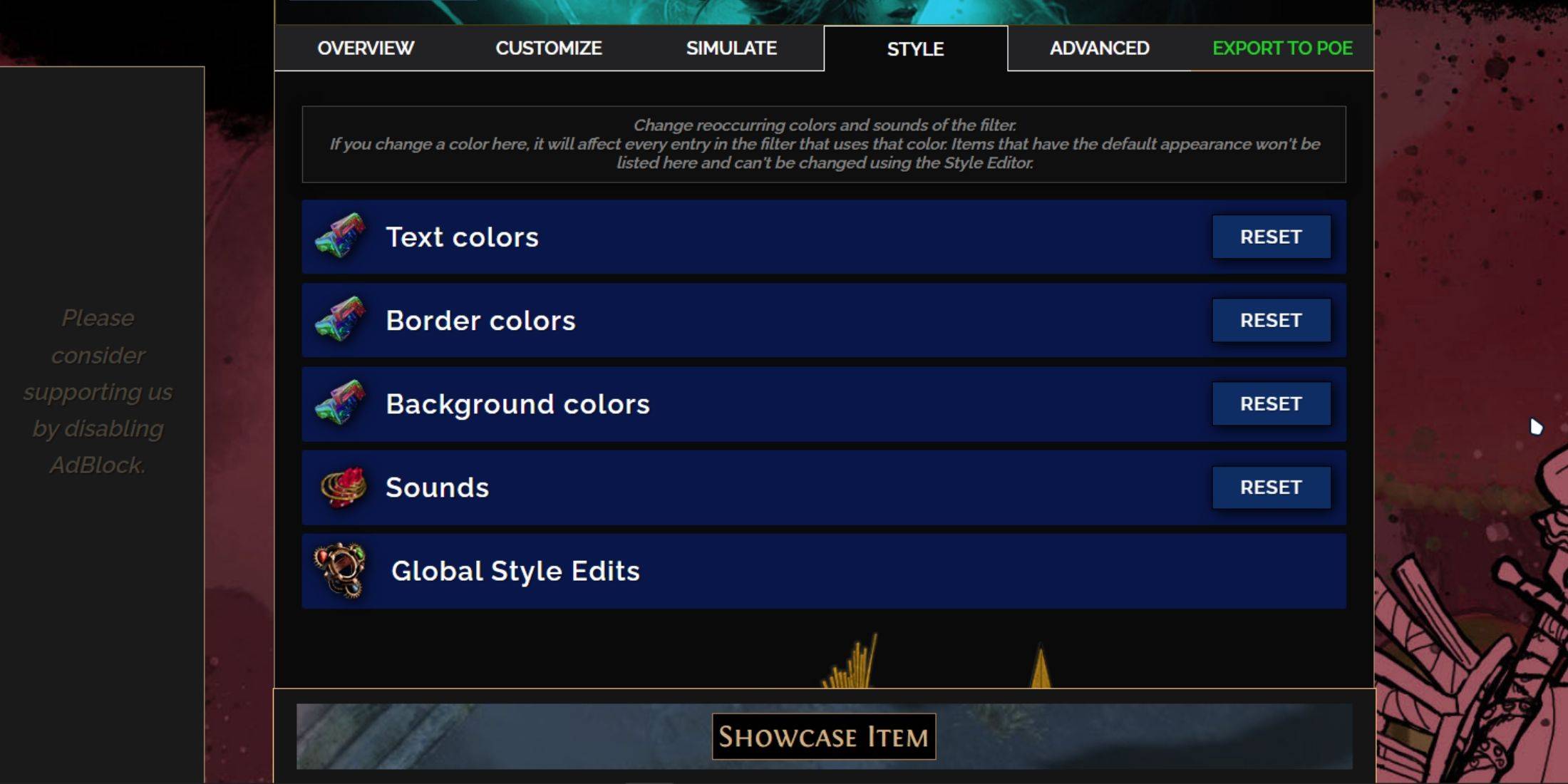
Customize individual items or use the "Styles" tab for filter-wide changes to text, borders, backgrounds, and sounds. You can use custom .mp3 sounds or choose from community-provided options. Experiment freely; the "Reset" option is available. Community-made Modules offer pre-built visual and auditory modifications.
 Home
Home  Navigation
Navigation






 Latest Articles
Latest Articles









 Latest Games
Latest Games