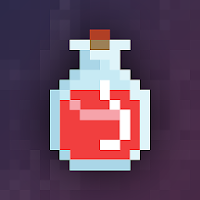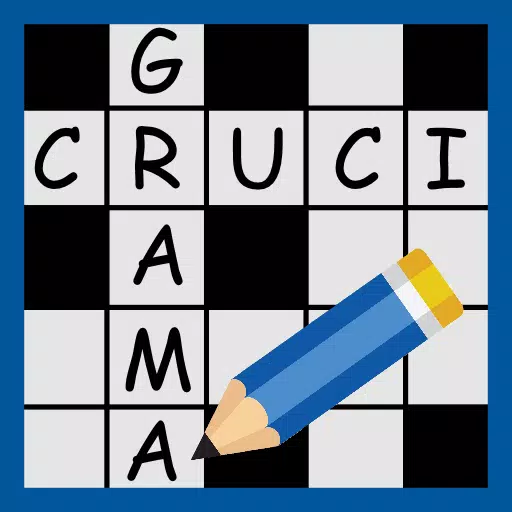Unlocking the PlayStation VR2 on PC: A Comprehensive Guide
For PS VR2 owners eager to explore SteamVR's vast library, the path wasn't always clear. Sony's $60 adapter, released last fall, bridges the gap, enabling compatibility with most modern gaming PCs – provided they meet the minimum system requirements. However, the setup isn't entirely plug-and-play; some configuration may be needed depending on your PC's setup.
Essential Equipment
Before starting, ensure you have:
- PlayStation VR2 headset
- PlayStation VR2 PC adapter (includes AC adapter and USB 3.0 Type-A cable)
- DisplayPort 1.4 cable (sold separately)
- Free USB 3.0 Type-A port on your PC (while Sony advises against extension cables or external hubs, a powered hub may work)
- Bluetooth 4.0 capability (built-in or via an external adapter)
- Steam and SteamVR installed
- PlayStation VR2 app installed on Steam
- Two USB-C charging ports and cables for Sense controllers (or a Sony charging station)

System Compatibility Check: Verify your PC's compatibility using Sony's official PS VR2 PC Adapter preparation page.
Step-by-Step Connection Guide
-
Software Installation: Install Steam, SteamVR, and the PlayStation VR2 app.
-
Bluetooth Pairing: Enable Bluetooth on your PC. On each Sense controller, press and hold the PlayStation button and Create button until the light blinks. Add them as Bluetooth devices in your PC's settings. If using an external Bluetooth adapter alongside an internal one, disable the internal driver in Device Manager.
-
Adapter Setup: Connect the PS VR2 adapter to a USB 3.0 port, connect it to your GPU via DisplayPort 1.4, connect the power adapter, and finally connect the PS VR2 headset to the adapter.
-
(Optional) Disable Hardware-accelerated GPU Scheduling: For newer GPUs (e.g., Nvidia RTX 40-series), disabling this setting in Windows Graphics settings may improve stability. Restart your PC afterwards.
-
Launch and Setup: Power on the PS VR2 headset. Launch SteamVR, set it as your default OpenXR runtime, and then launch the PlayStation VR2 app. Follow on-screen instructions to calibrate your IPD, display distance, and play area.
Direct Connection (Without Adapter)?
Currently, a direct connection without the adapter is unreliable. While some users reported success using a VirtualLink-enabled GPU (circa 2018) and the PlayStation VR2 app, this is not a guaranteed method.
 Home
Home  Navigation
Navigation






 Latest Articles
Latest Articles









 Latest Games
Latest Games