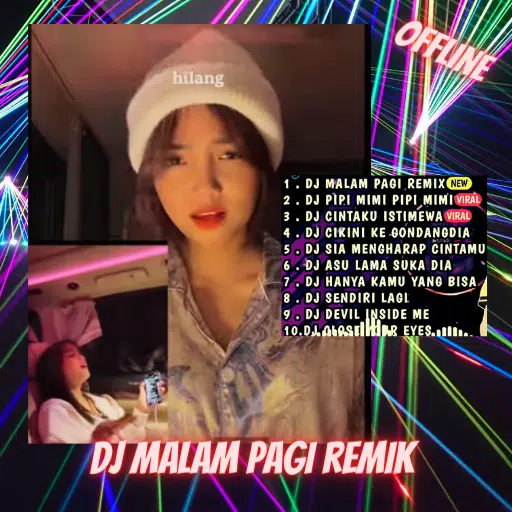This guide explains how to save your progress in Grand Theft Auto 5 (GTA 5) Story Mode and GTA Online. Both games feature autosaves, but manual saves offer additional security.
GTA 5 Story Mode Saving:
There are two primary methods for saving in GTA 5's Story Mode:
- Sleeping at a Safehouse: Locate a Safehouse (marked by a white house icon on the map). Approach your character's bed and press:
- Keyboard: E
- Controller: Right on the D-pad
This will initiate a manual save.
- Using the Cell Phone: A faster alternative involves using the in-game cell phone:
- Open the cell phone (Keyboard: Up arrow; Controller: Up on the D-pad).
- Select the cloud icon to access the Save Game menu.
- Confirm the save.

GTA Online Saving:
GTA Online doesn't have a dedicated manual save menu. However, you can trigger autosaves using these methods:
-
Changing Outfits/Accessories: Altering your appearance forces an autosave. Look for the spinning orange circle in the bottom-right corner to confirm the save:
- Open the Interaction Menu (Keyboard: M; Controller: Touchpad).
- Select Appearance, then Accessories. Change any accessory, or swap your entire Outfit.
- Exit the Interaction Menu. Repeat if the orange circle doesn't appear.
-
Accessing the Swap Character Menu: Navigating to the Swap Character menu, even without switching characters, also triggers an autosave:
- Open the Pause Menu (Keyboard: Esc; Controller: Start).
- Go to the Online tab.
- Select Swap Character.
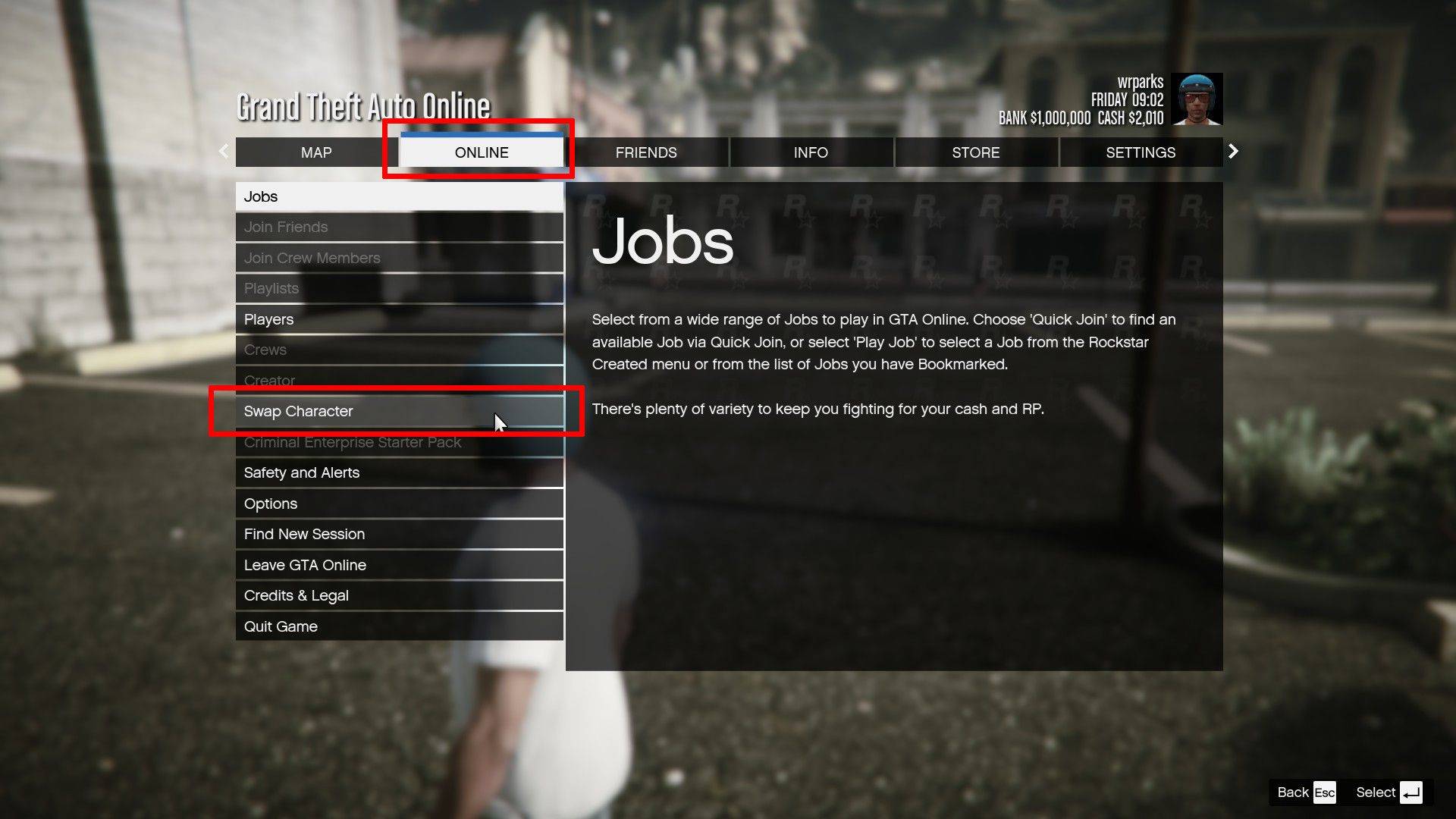
Remember, a rotating orange circle in the bottom-right corner indicates a successful autosave in both GTA 5 and GTA Online. Utilize these methods to regularly save your progress and minimize the risk of losing gameplay.
 Home
Home  Navigation
Navigation






 Latest Articles
Latest Articles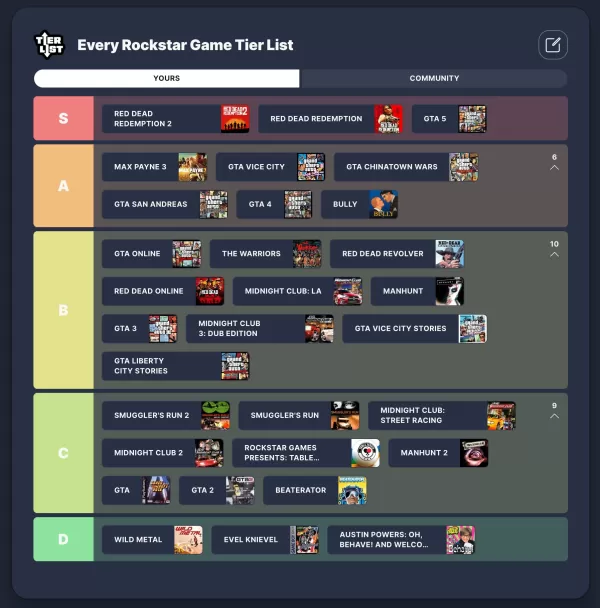










 Latest Games
Latest Games