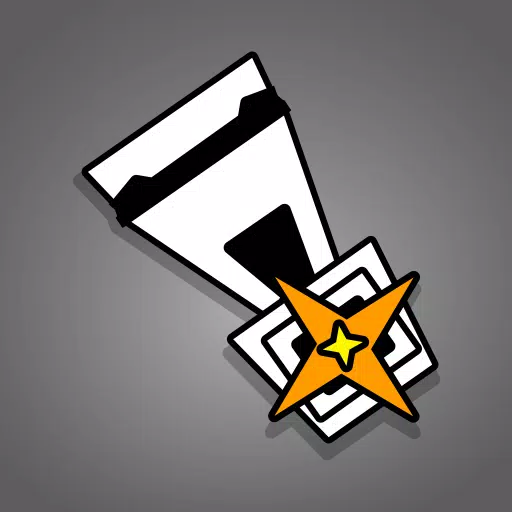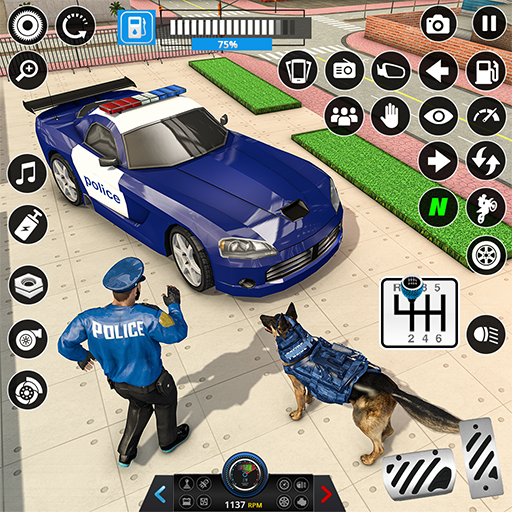In the world of *Overwatch 2*, your in-game name is more than just a label—it's your identity within the gaming community. It reflects your playstyle, personality, and sometimes even your sense of humor. However, even the most fitting names can grow old, prompting the question: How do you change it? Fortunately, Blizzard has made this process straightforward, whether you're on PC or console. Let's dive into the detailed steps for updating your BattleTag or in-game name across different platforms.
Can You Change Your Name in Overwatch 2?
Yes, you can change your name in *Overwatch 2*, and the process varies depending on your platform. We've prepared a comprehensive guide to help you navigate through the name change process without any hassle.
How to Change Your Name in Overwatch 2
 Image: stormforcegaming.co.uk
Image: stormforcegaming.co.uk
In *Overwatch 2*, the name displayed to other players is tied to your Battle.net account, known as your BattleTag. Here are some key points to remember:
- Every player can change their BattleTag for free once.
- Subsequent changes come with a fee. In the U.S., it's $10; check the Battle.net Shop for your region's price.
- If you're on Xbox or PlayStation with cross-platform play enabled, follow the PC method.
- If crossplay is disabled, you'll need to use your console's settings to change your name.
Changing Your Nick on PC
Changing your username on PC or with cross-platform play enabled is easy. Follow these steps:
- Visit the official Battle.net website and log in.
- Click on your current username in the top-right corner.
- Select "Account Settings" and scroll to your BattleTag section.
- Click the blue pencil icon labeled "Update."
- Enter your new name, adhering to the BattleTag Naming Policy.
- Click the "Change Your BattleTag" button to finalize.
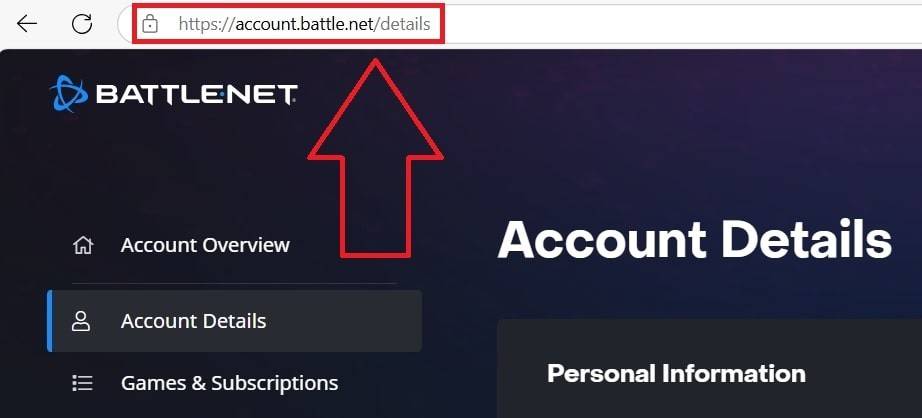 Image: ensigame.com
Image: ensigame.com
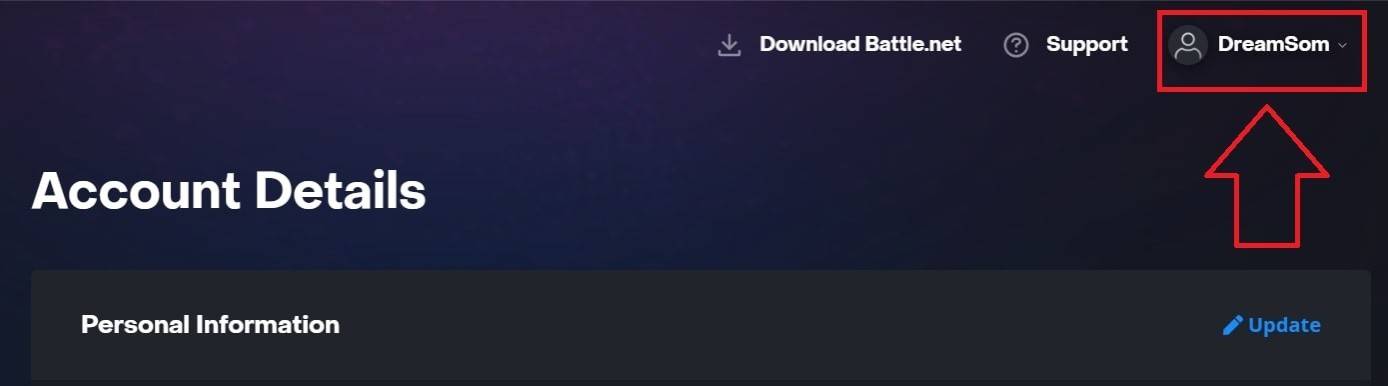 Image: ensigame.com
Image: ensigame.com
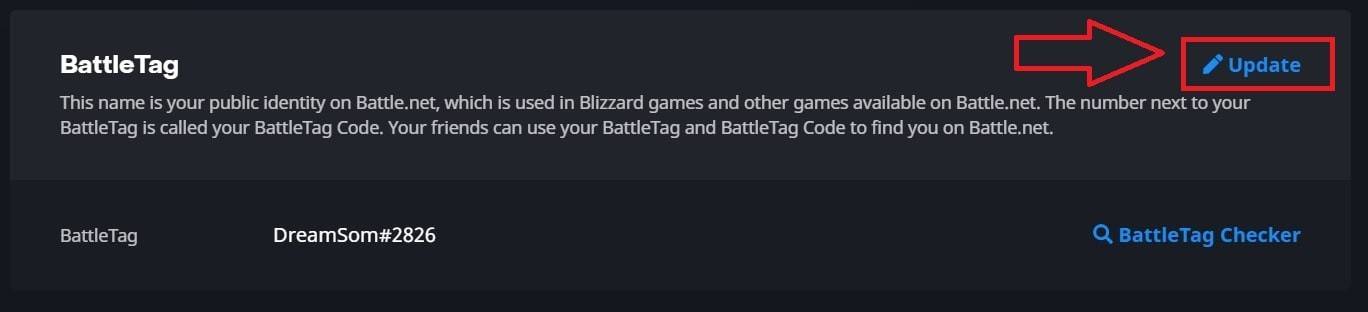 Image: ensigame.com
Image: ensigame.com
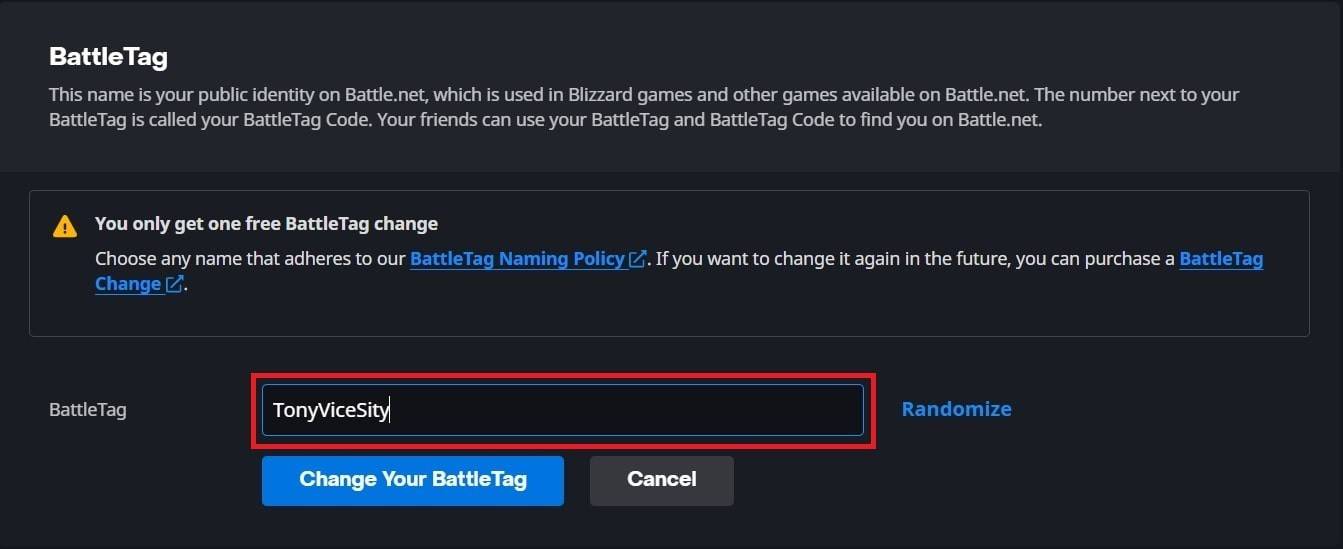 Image: ensigame.com
Image: ensigame.com
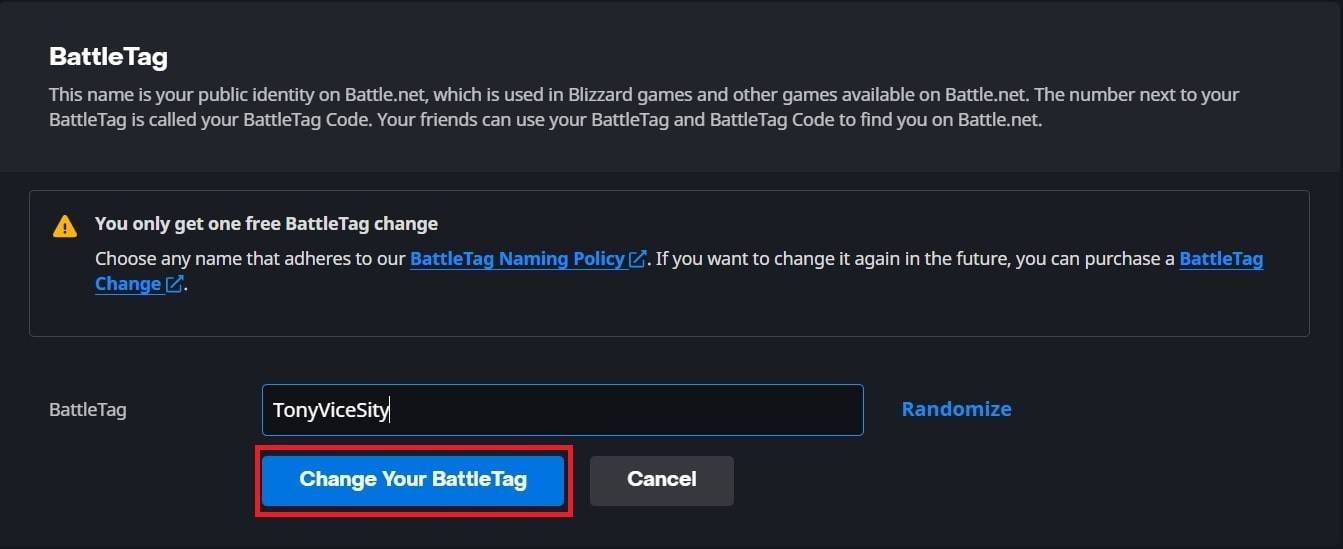 Image: ensigame.com
Image: ensigame.com
Your new BattleTag will be updated across all Blizzard games, including *Overwatch 2*. Note that it might take up to 24 hours for the change to reflect in-game.
Changing Your Name on Xbox
If you play *Overwatch 2* on Xbox with cross-platform play disabled, your in-game name matches your Xbox Gamertag. Here's how to change it:
- Press the Xbox button to open the main menu.
- Go to "Profile & System," then select your Xbox profile.
- Choose "My Profile," then "Customize Profile."
- Click on your current Gamertag and enter your new desired name.
- Confirm the name change following the on-screen instructions.
 Image: dexerto.com
Image: dexerto.com
 Image: xbox.com
Image: xbox.com
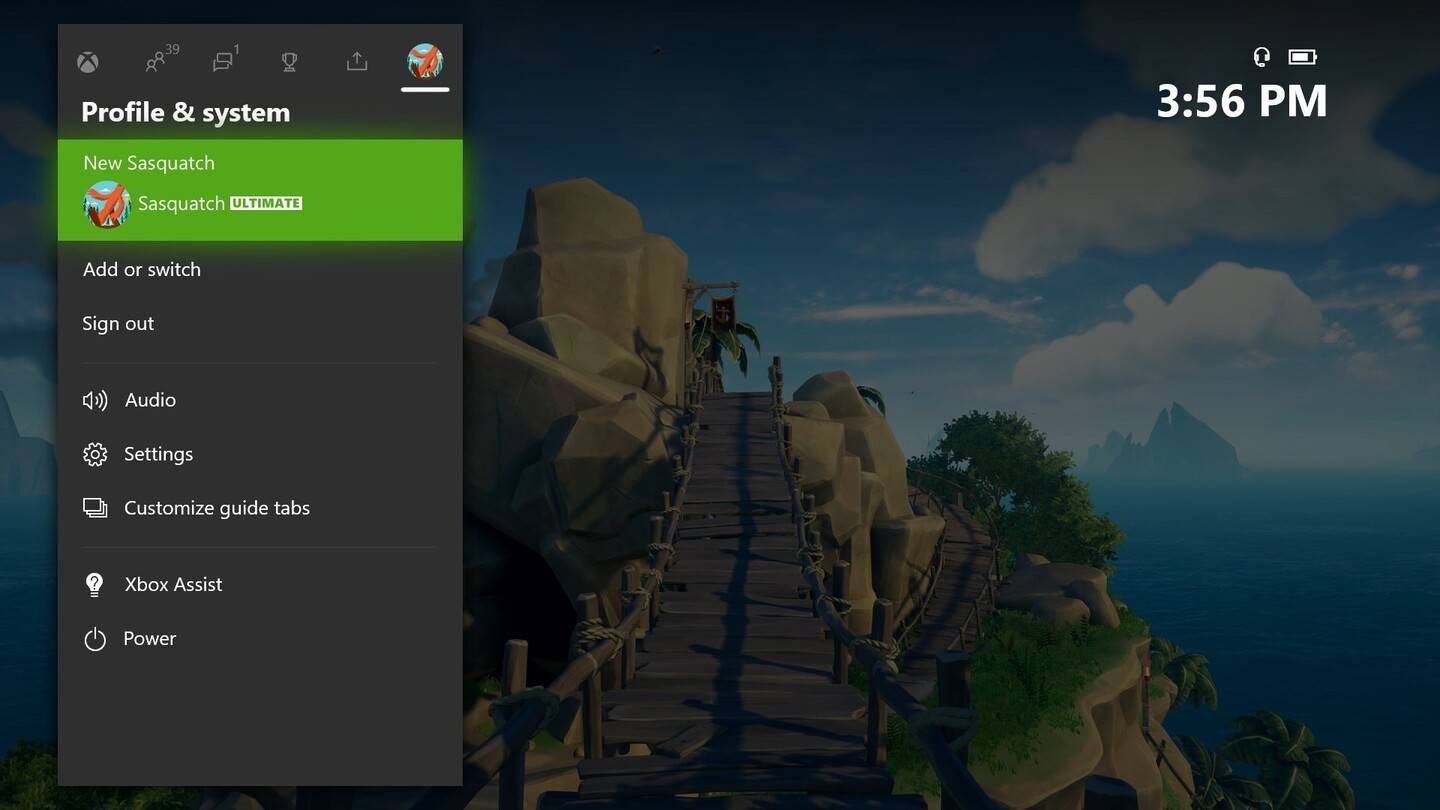 Image: news.xbox.com
Image: news.xbox.com
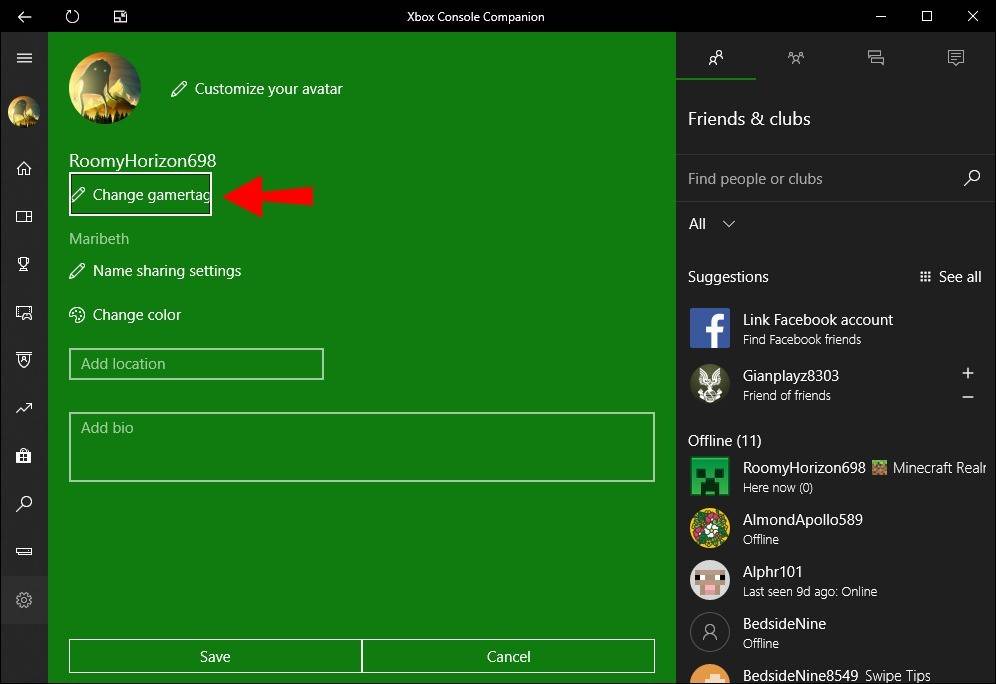 Image: alphr.com
Image: alphr.com
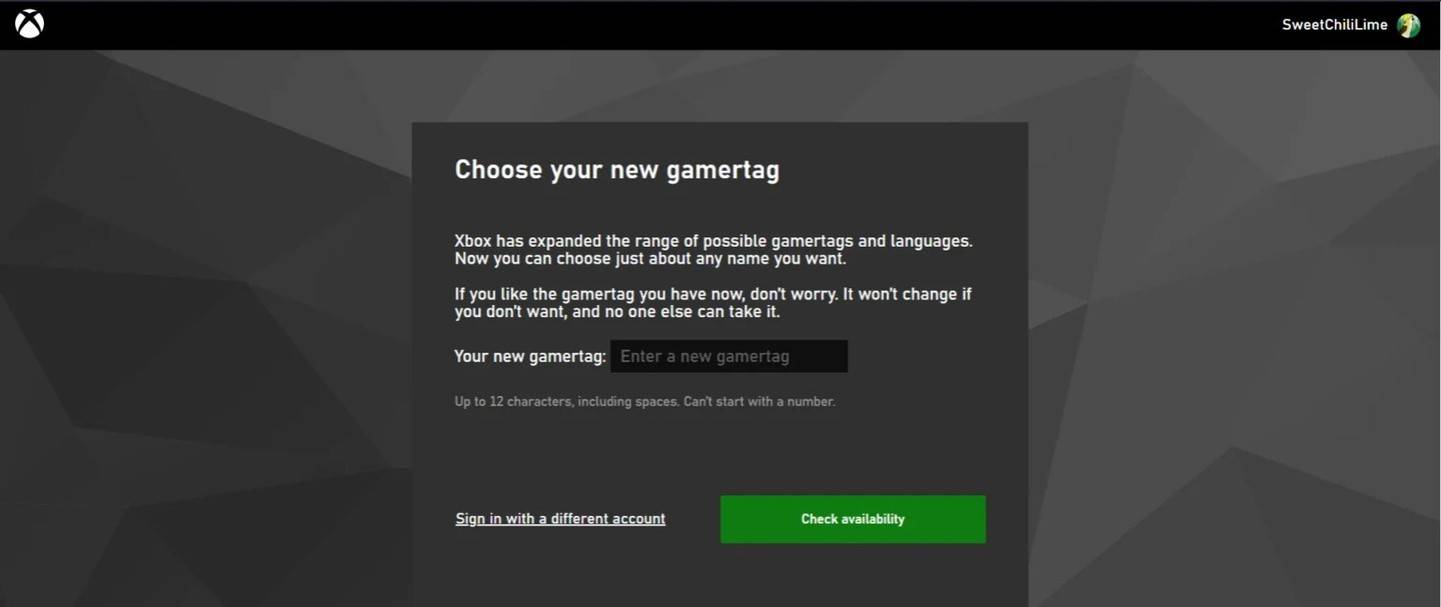 Image: androidauthority.com
Image: androidauthority.com
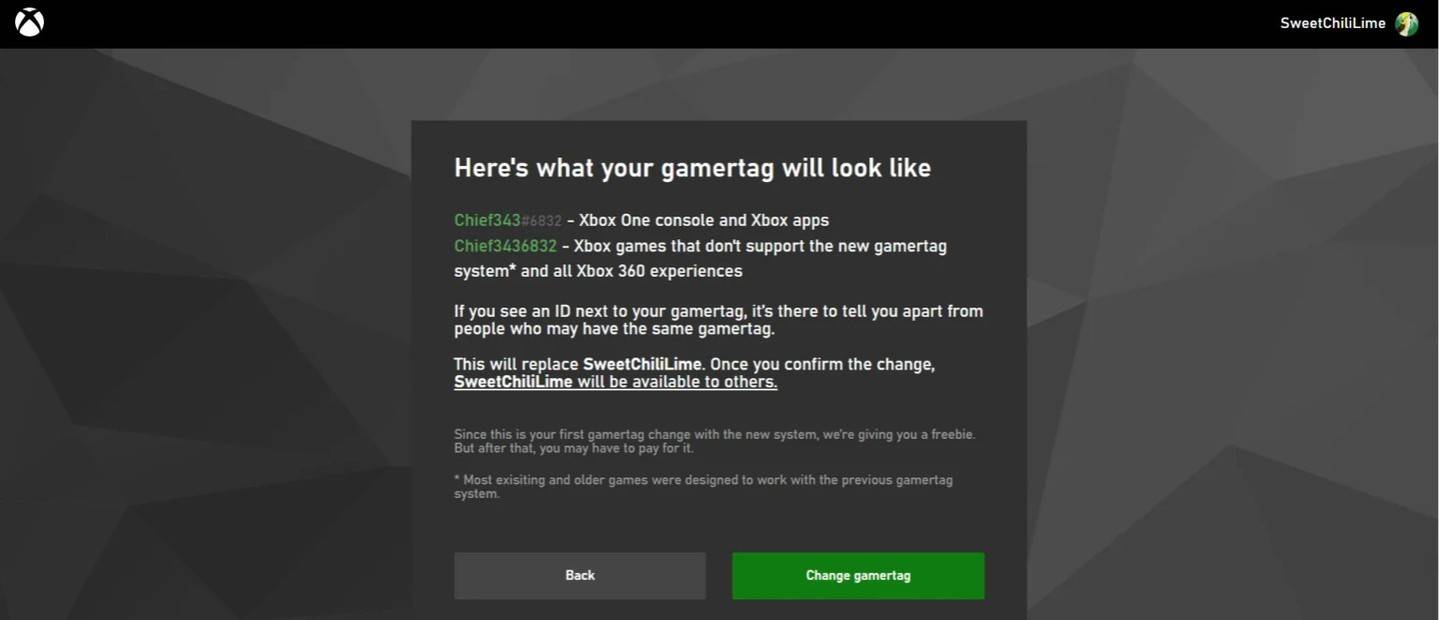 Image: androidauthority.com
Image: androidauthority.com
Remember, if cross-platform play is disabled, your new name will only be visible to other Xbox players who also do not use crossplay.
Changing Your Username on PlayStation
On PlayStation, players use their PSN ID. If cross-platform play is disabled, follow these steps to change your name:
- Open the main console settings and go to "Settings."
- Select "Users and Accounts."
- Go to "Accounts," then "Profile."
- Click "Change Online ID" under the "Online ID" field.
- Enter your new name and confirm the changes.
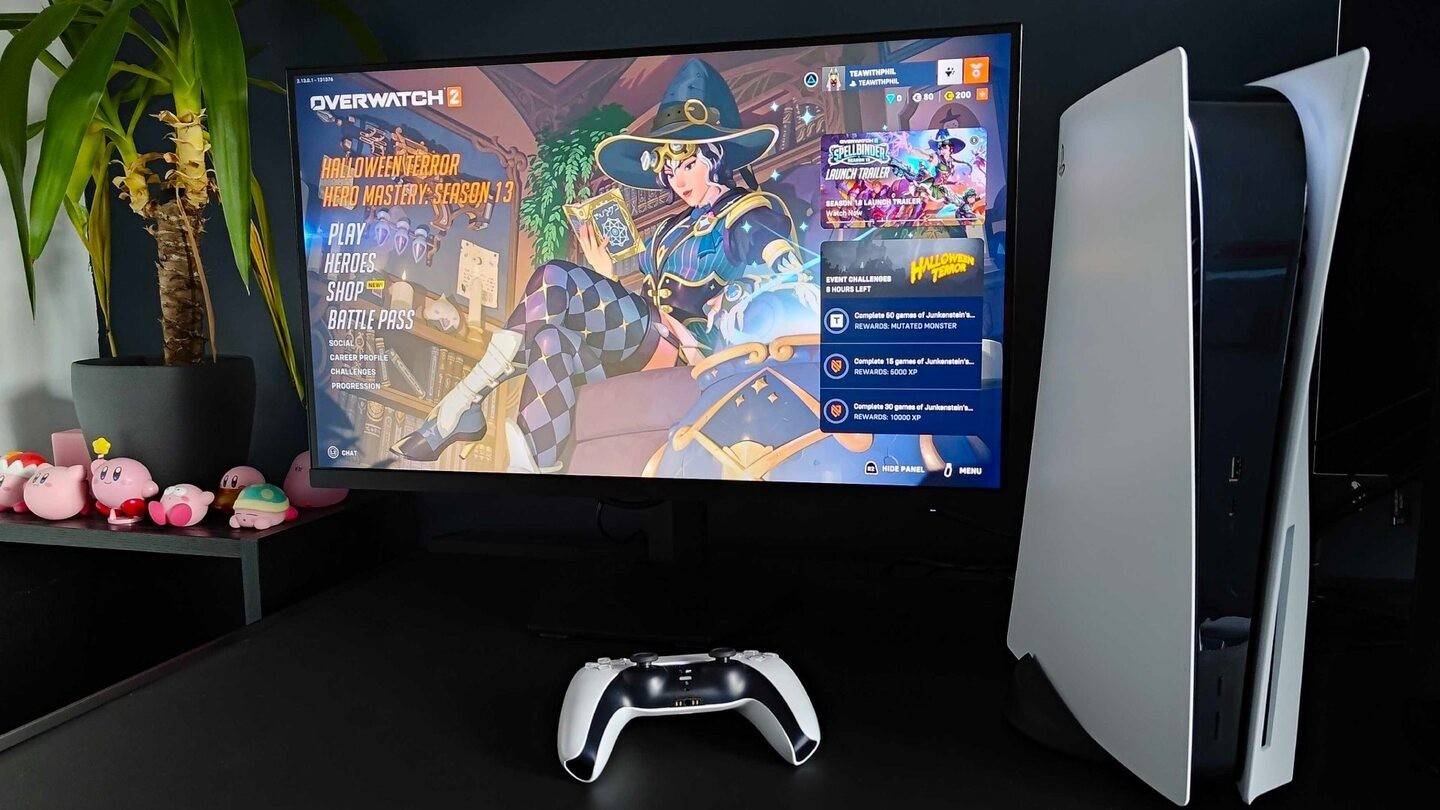 Image: inkl.com
Image: inkl.com
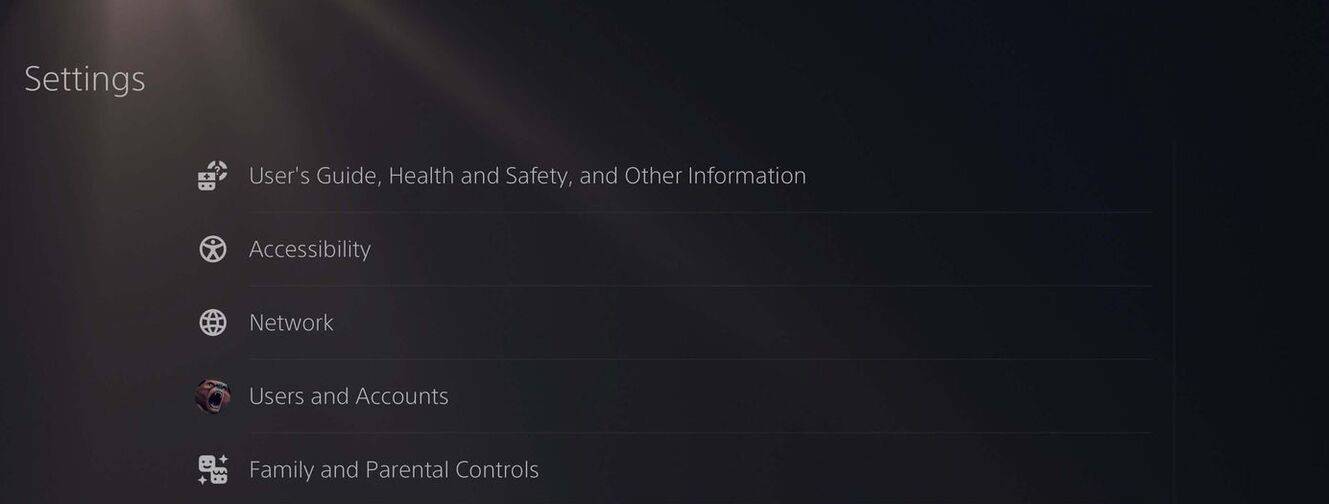 Image: androidauthority.com
Image: androidauthority.com
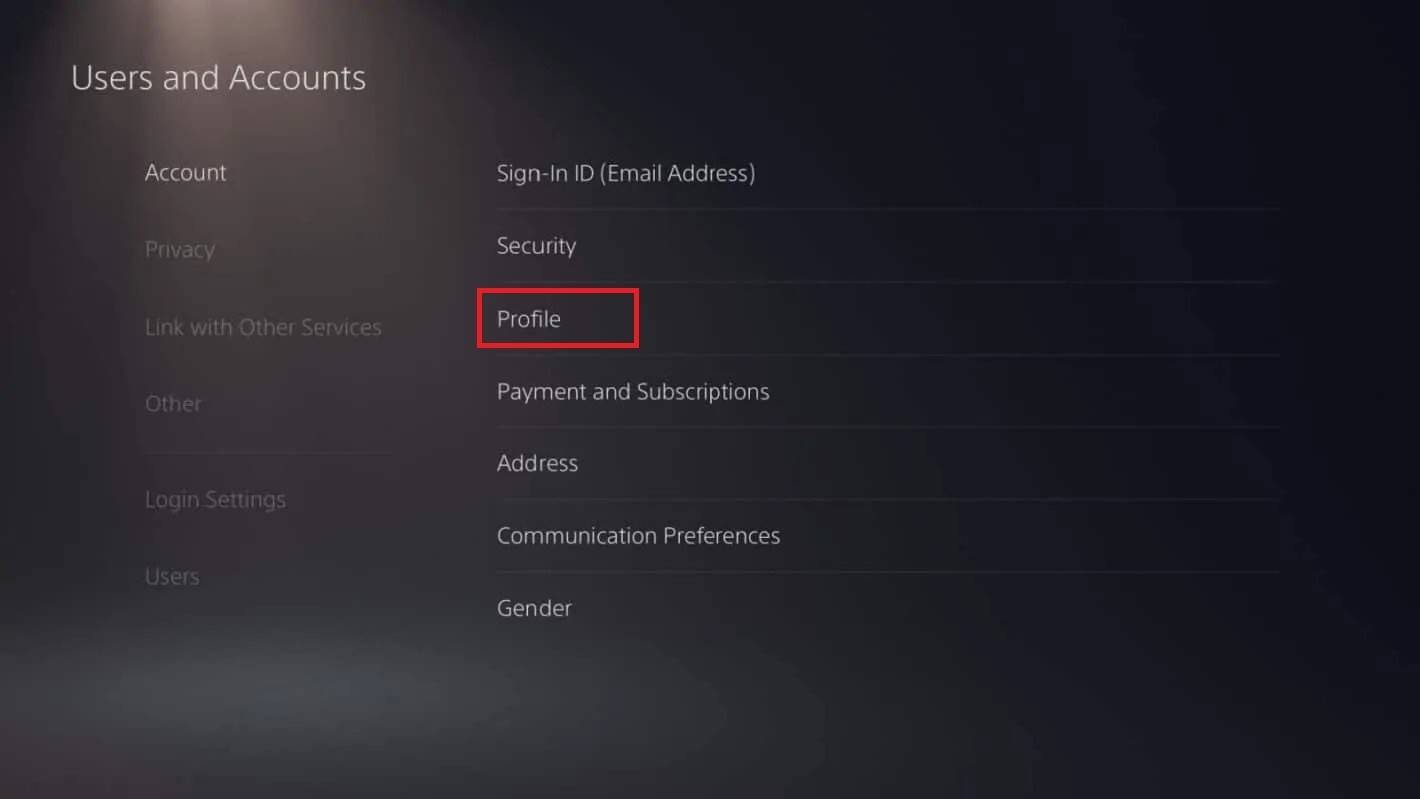 Image: androidauthority.com
Image: androidauthority.com
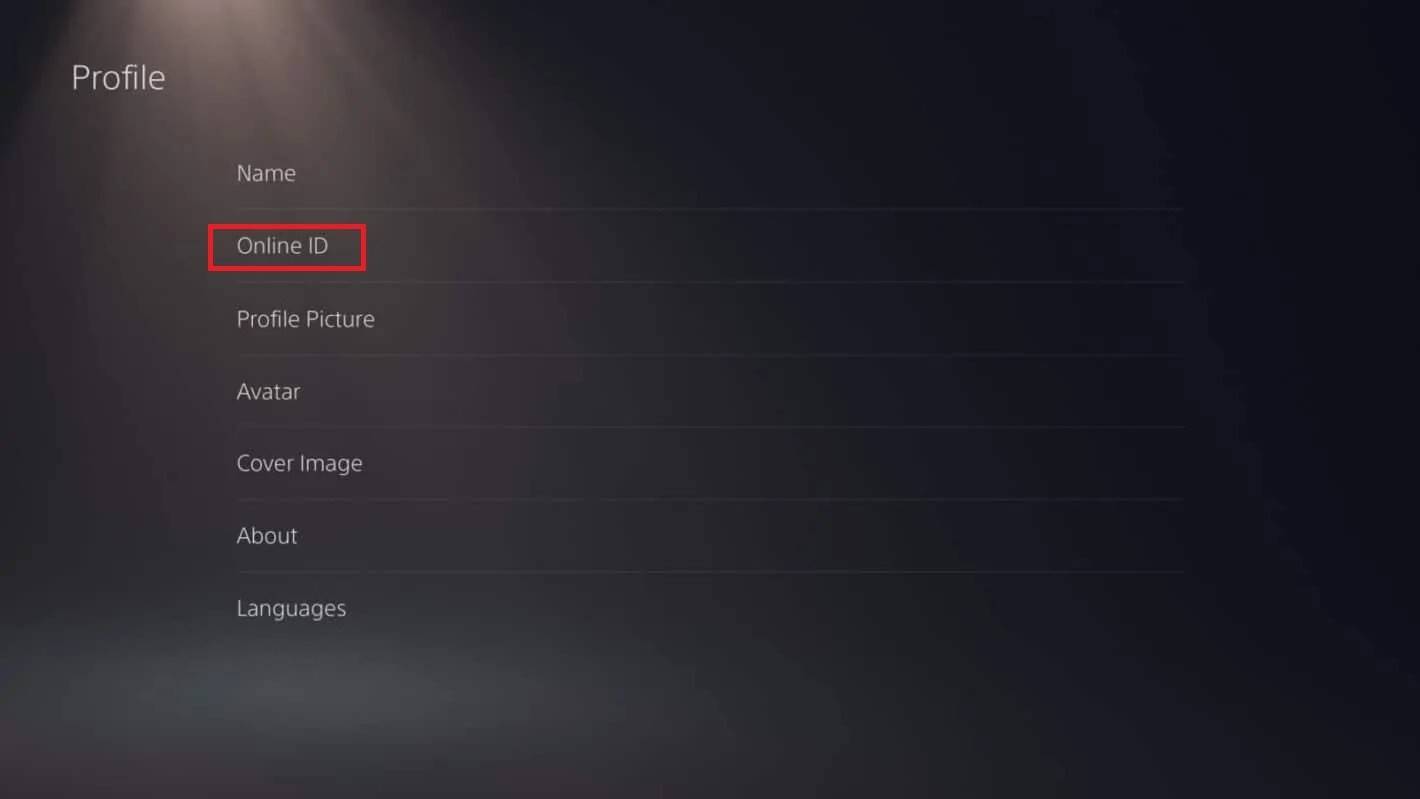 Image: androidauthority.com
Image: androidauthority.com
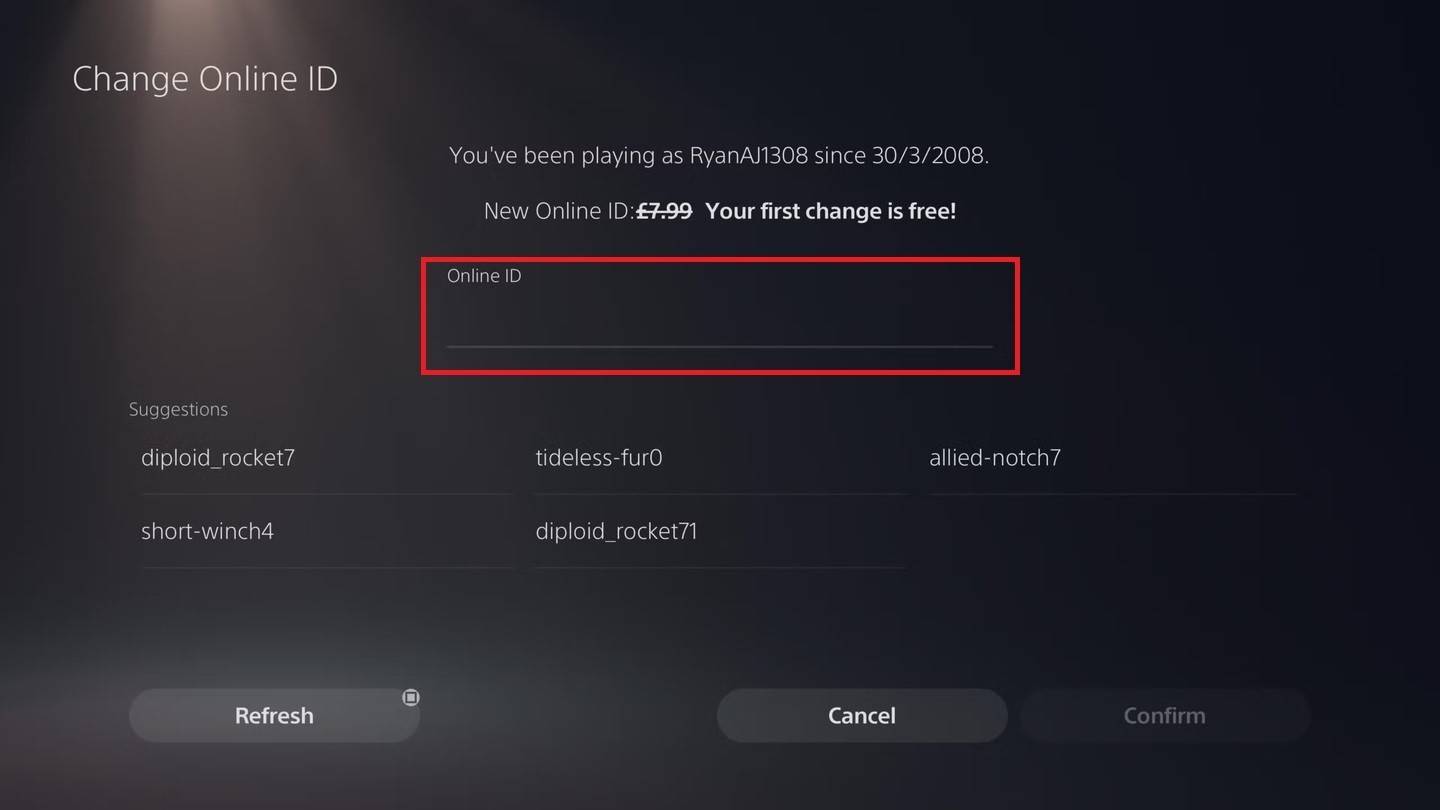 Image: androidauthority.com
Image: androidauthority.com
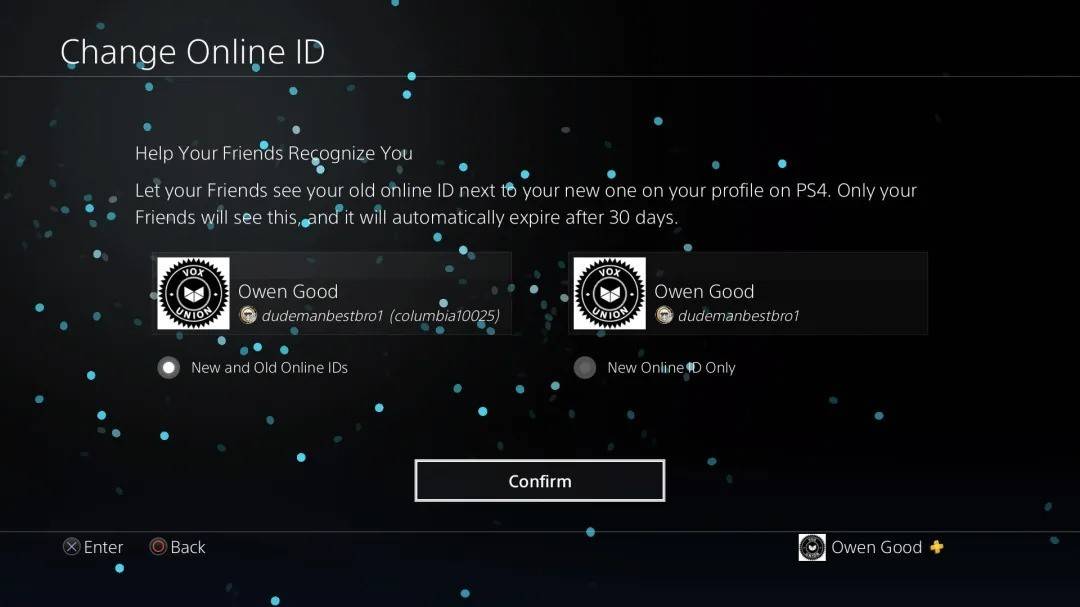 Image: androidauthority.com
Image: androidauthority.com
If crossplay is enabled, your BattleTag from Battle.net will be displayed instead.
Final Recommendations
Before changing your name in *Overwatch 2*, consider the following:
- If you play on PC or with cross-platform play enabled on console, use the PC method.
- If you're on Xbox without crossplay, change your name via Gamertag settings.
- If you're on PlayStation without crossplay, update your name through your PSN ID settings.
- Remember, you can change your BattleTag for free once. Subsequent changes require payment.
- Ensure your Battle.net Wallet has enough funds if you're planning a paid name change.
By understanding these details, you can easily update your *Overwatch 2* username to one that better reflects your individuality and matches your evolving playstyle.
 Home
Home  Navigation
Navigation






 Latest Articles
Latest Articles

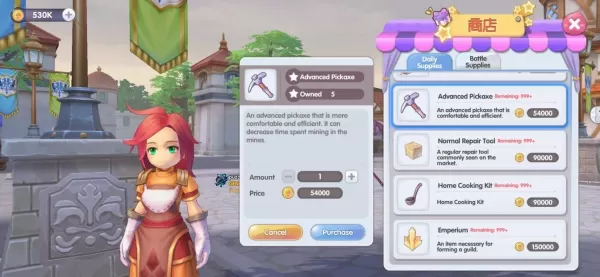








 Latest Games
Latest Games