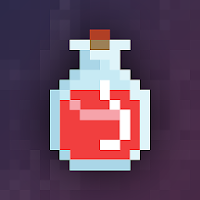In the world of Minecraft, the chat function serves as a vital tool for communication, allowing players to engage with one another, execute commands, and stay informed through server notifications. Through chat, players can coordinate their actions, trade resources, ask for help, dive into role-playing scenarios, and even manage various game processes. Servers leverage the chat system to deliver important system messages, alert players about upcoming events, distribute rewards, or keep everyone updated on the latest game changes.
Table of Contents
- How to Open the Chat and Use Commands
- Communication on the Server
- Frequently Asked Questions and Errors
- Text Formatting
- System Messages
- Useful Commands
- Chat Settings
- Differences Between Java and Bedrock Edition
- Chat on Custom Servers
How to Open the Chat and Use Commands
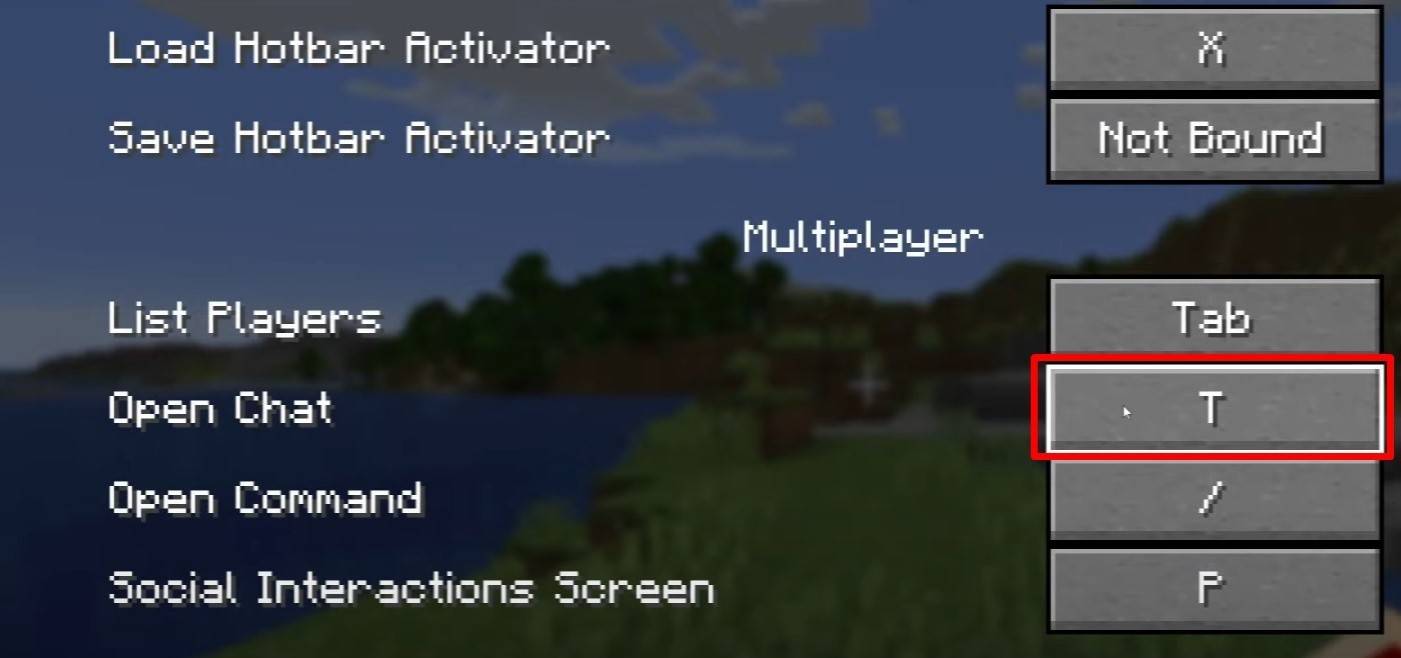 Image: youtube.com
Image: youtube.com
To engage in chat, simply press the 'T' key on your keyboard. A text box will appear, ready for you to type your message and hit Enter to send. If you prefix your message with a "/", you're entering a command. Here are some examples:
- "/tp" — teleport to another player;
- "/spawn" — teleport to the spawn point;
- "/home" — return to your home (if you've set one up);
- "/help" — see a list of available commands.
In single-player mode, commands are only functional if cheats are enabled. On multiplayer servers, command availability hinges on your permissions.
Also read: Take charge of Minecraft: a deep dive into commands
Communication on the Server
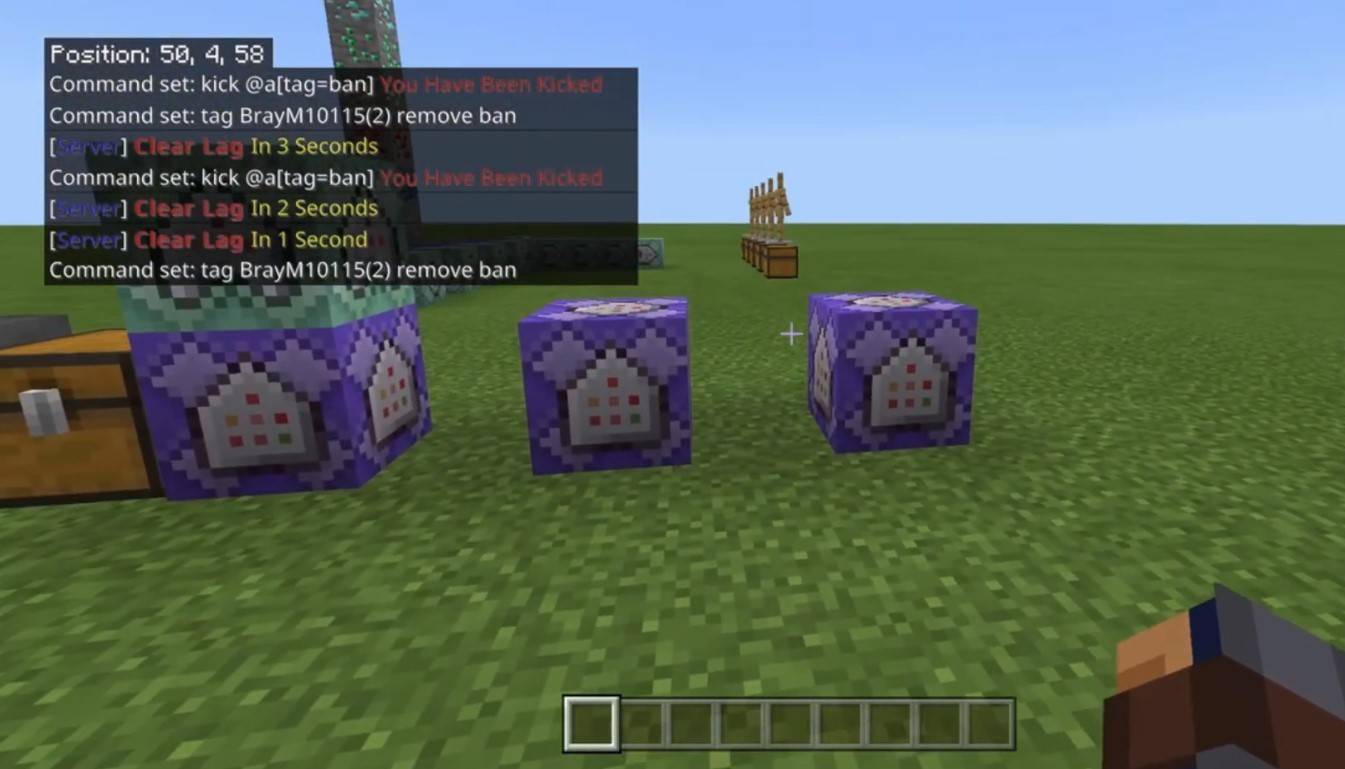 Image: youtube.com
Image: youtube.com
Servers offer various communication channels. The standard chat is visible to all players. For private conversations, use the "/msg" command to send messages to specific players. Servers with plugins might feature group or team chats, accessible via commands like "/partychat" or "/teammsg". Some servers distinguish between global and local chats; messages in global chat reach all players, whereas local chat is restricted to a certain radius of blocks.
Player roles on the server also affect chat dynamics. Regular players can chat and use basic commands, while moderators and administrators enjoy additional privileges, such as the ability to mute or ban players. Muting prevents players from sending messages, while a ban blocks them from accessing the server altogether.
Frequently Asked Questions and Errors
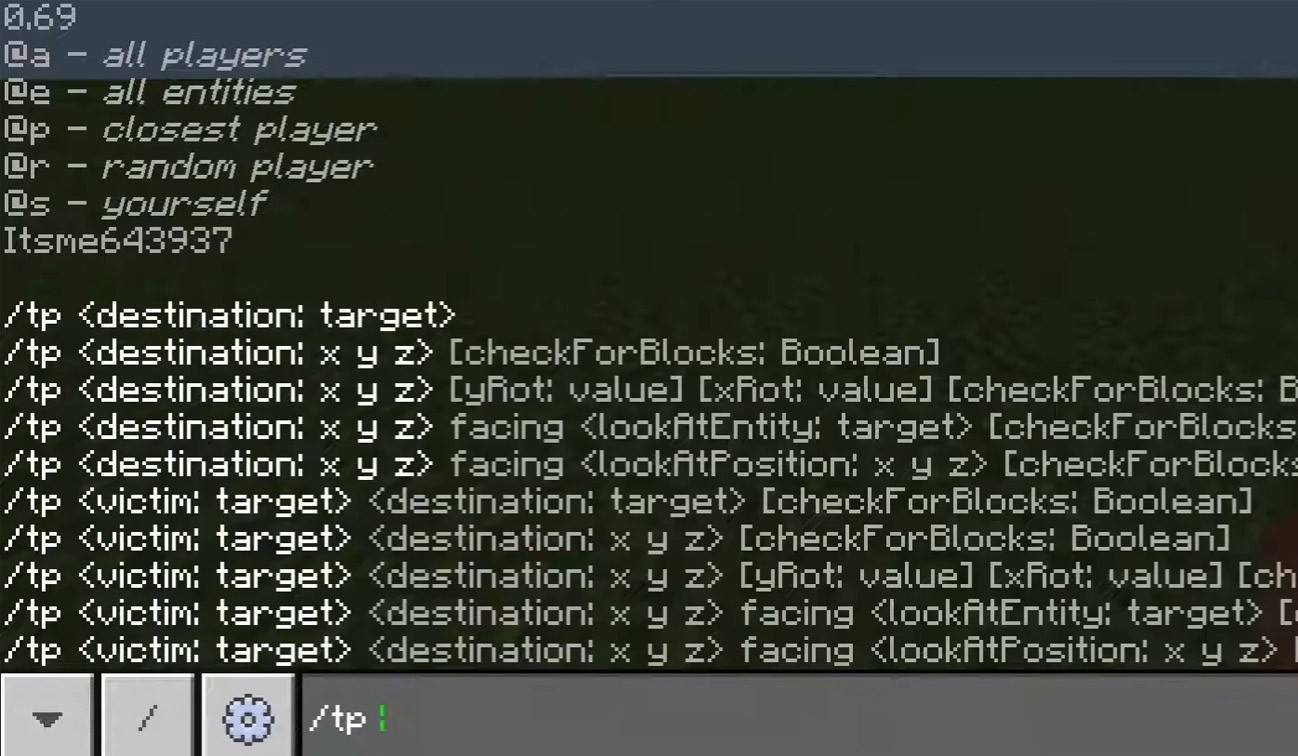 Image: youtube.com
Image: youtube.com
- "Chat won’t open" — try adjusting the key in the control settings;
- "I can't write in chat" — you might be muted, or chat might be disabled in the game settings;
- "Commands aren’t working" — verify your permissions on the server;
- "How to hide the chat?" — you can turn it off in the settings or use the "/togglechat" command.
Text Formatting
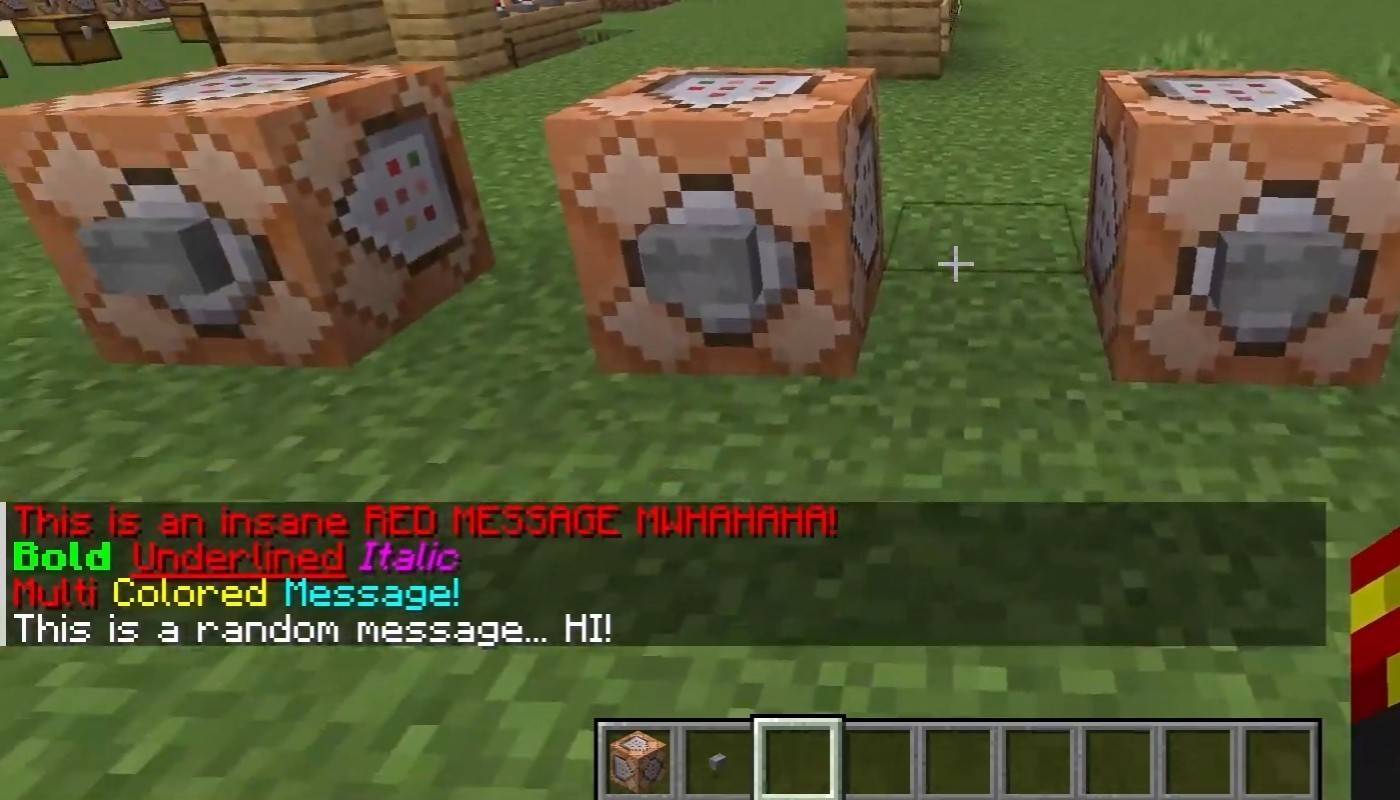 Image: youtube.com
Image: youtube.com
On servers supporting text formatting, enhance your messages with:
- "&l" — bold text;
- "&o" — italic;
- "&n" — underlined;
- "&m" — strikethrough;
- "&r" — reset formatting.
System Messages
The chat displays important system updates, such as player join and leave notifications, achievement announcements (e.g., "Player has obtained a diamond pickaxe"), server news, events, rule changes, and errors related to commands (e.g., "You do not have permission"). It also shows executed commands and game status updates. Administrators and moderators often use the chat to share crucial information or enforce server rules.
Useful Commands
- "/ignore" — block messages from a specific player;
- "/unignore" — stop ignoring a player;
- "/chatslow" — implement a delay on message sending;
- "/chatlock" — temporarily disable the chat.
Chat Settings
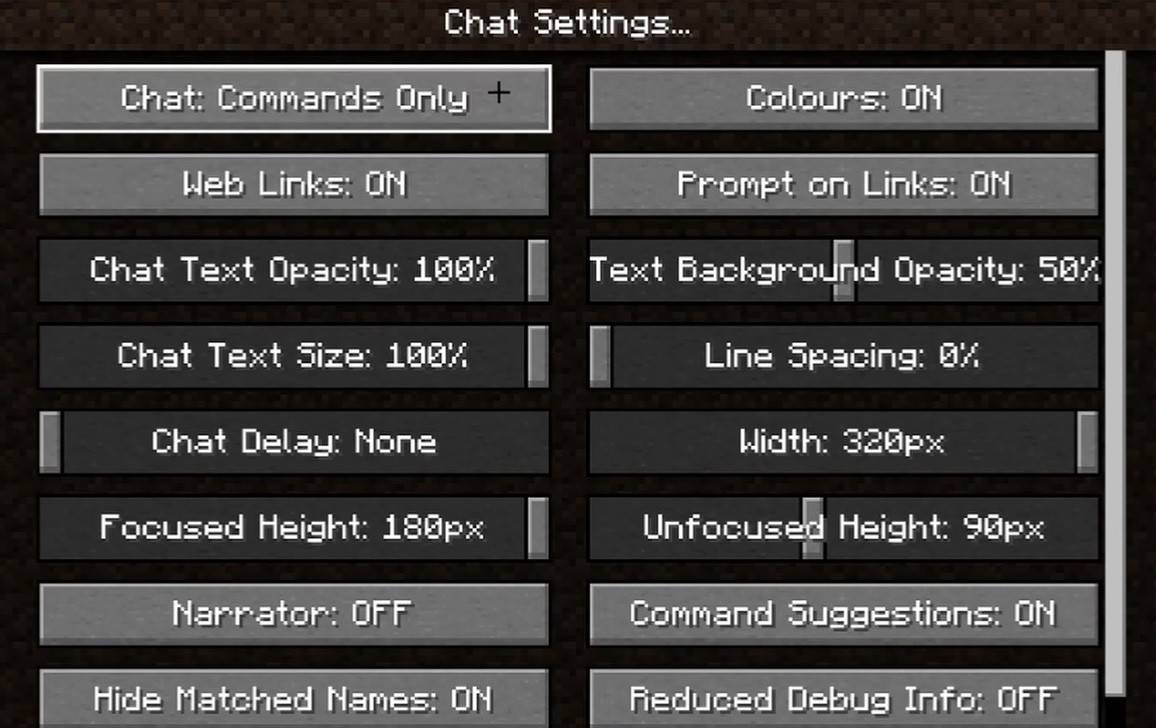 Image: youtube.com
Image: youtube.com
Navigate to the "Chat and Commands" menu to customize your chat experience. You can toggle the chat on or off, adjust font size and background transparency, and set up a profanity filter (in Bedrock Edition). Further customization includes toggling command message display and altering text colors. Some versions allow you to filter chats by message type, enhancing overall gameplay.
Differences Between Java and Bedrock Edition
In Bedrock Edition, commands vary slightly (e.g., "/tellraw" functions differently). Newer versions of Java Edition introduce message filtering and the option to confirm sending messages, ensuring a more controlled chat environment.
Chat on Custom Servers
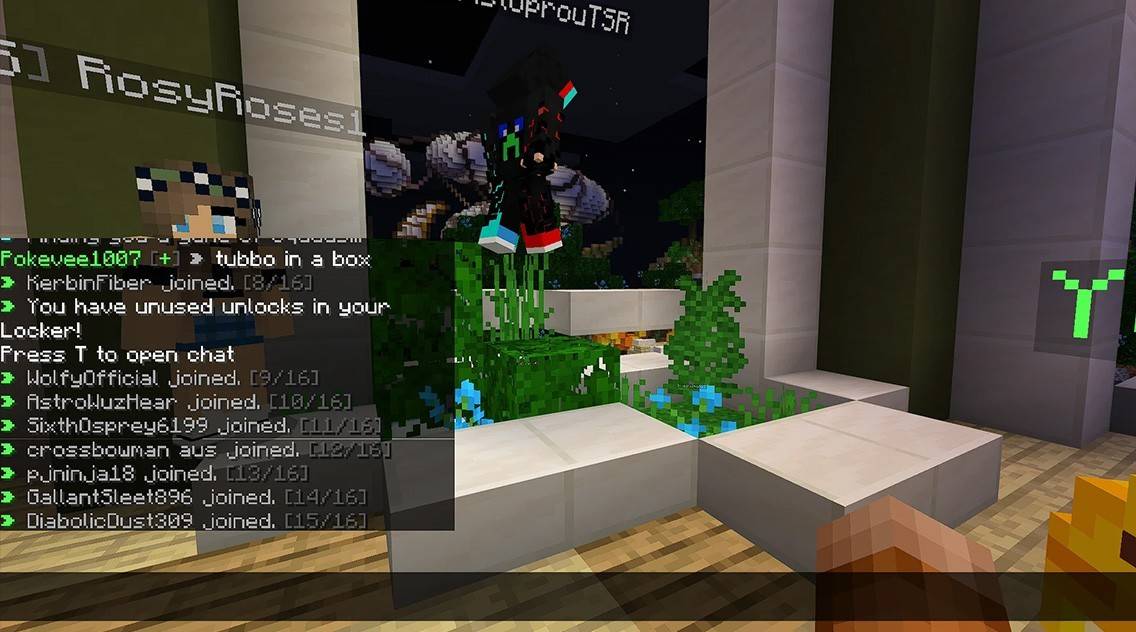 Image: youtube.com
Image: youtube.com
Custom servers often feature auto-announcements to remind players of rules and events. They employ message filters to curb spam, advertisements, profanity, and insults. Larger servers might offer specialized chats like trade, clan, or faction channels, enriching the multiplayer experience.
Minecraft's chat system not only facilitates communication but also plays a crucial role in game management. Highly customizable, it offers a wealth of commands and features. Mastering the basics of chat will enhance your interactions with other players and maximize the utility of its diverse functionalities!
 Home
Home  Navigation
Navigation






 Latest Articles
Latest Articles










 Latest Games
Latest Games