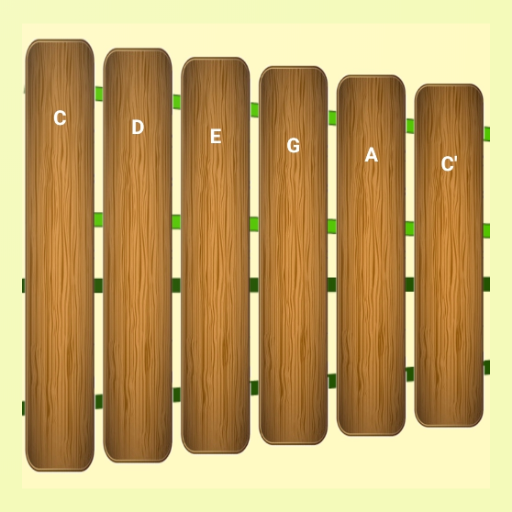Marvel Rivals has kicked off with a bang, offering an impressive roster of over thirty playable characters spread across three distinct roles. Each character comes with a rich gallery of skins that are regularly refreshed with new content as each Competitive Season rolls out. Whether you're a fan of superheroes or villains, there's something for everyone to customize and enjoy.
In Marvel Rivals, character skins can be acquired through various methods. You can unlock them via free or premium Battle Pass tiers, complete challenges or participate in limited-time events and missions, purchase them from the in-game shop using digital or real currencies, or even claim them through Twitch Drops. As we dive into Season 1 - Eternal Night Falls, a fresh set of Twitch drops has been introduced, featuring Hela and including a free Galacta-themed cosmetic. Below, you'll find all the details on how to claim these exciting freebies.
How to Get Will of Galacta Hela Skin For Free in Marvel Rivals
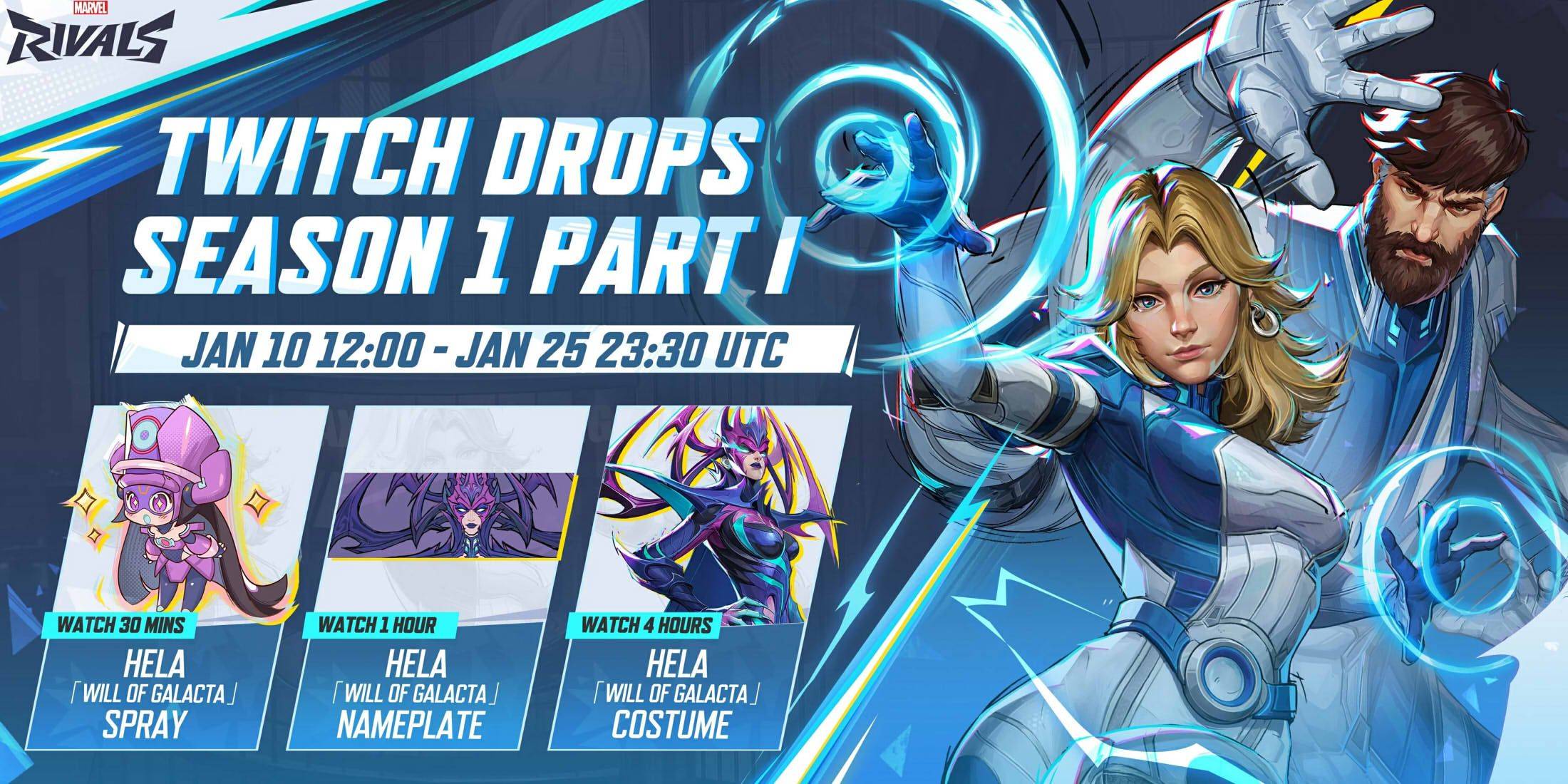
The Will of Galacta skin for Hela is part of the Season 1 - Eternal Night Falls Twitch drops campaign, available from January 10 until January 25 at 11:30 PM UTC. To claim these Twitch drops, you must link your Marvel Rivals account to your Twitch account and watch a specified amount of Marvel Rivals gameplay streamed by content creators who have enabled drops, typically indicated by \[DROPS\] in their stream titles.
Once you've earned the drops, don't forget to visit the drops section of your Twitch profile and click the claim button for each item. After claiming, you'll receive an in-game mail for each item, which you can then claim within Marvel Rivals itself.
Marvel Rivals Season 1 Twitch Drops
- Watch for 30 minutes: Will of Galacta spray
- Watch for 1 hour: Will of Galacta Hela Nameplate
- Watch for 4 hours: Will of Galacta Hela Skin
How to Link Twitch to Marvel Rivals Account
- Visit the Marvel Rivals website.
- Click the log in button located in the top right corner.
- Sign in using your preferred platform - Steam, PlayStation, etc.
- Once logged in, navigate to your profile and select Connections.
- Choose Twitch and follow the on-screen instructions to complete the linking process.
 Home
Home  Navigation
Navigation






 Latest Articles
Latest Articles








 Latest Games
Latest Games