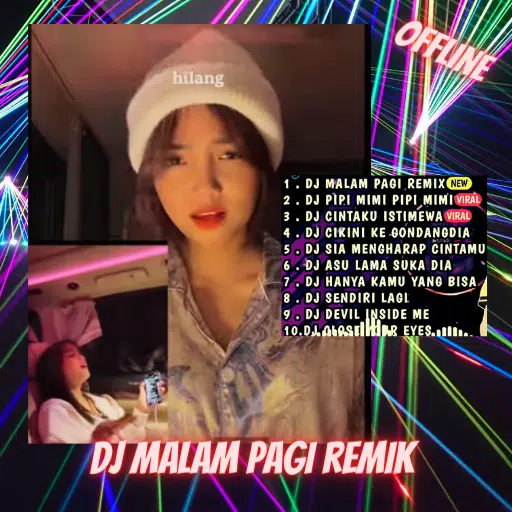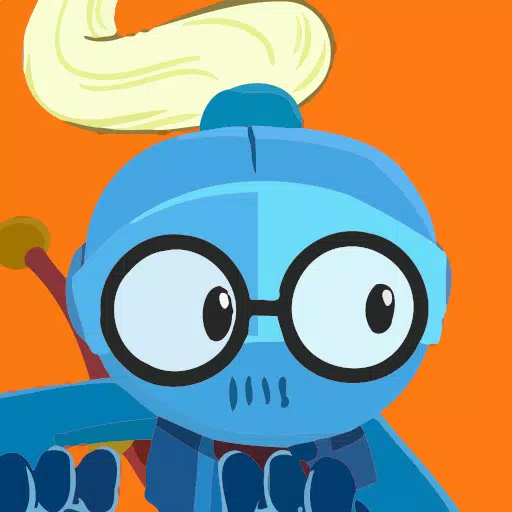Quick Links
The Steam Deck is a powerhouse of versatility, catering not only to gamers but also to portable PC enthusiasts. With its desktop mode, users can transcend gaming and engage in various computing tasks. A common requirement among users is the ability to access internal storage remotely, which is where SSH comes into play.
Running on a Linux-based system, the Steam Deck supports Secure Shell (SSH), a protocol designed for secure remote data access. However, many users are unfamiliar with enabling and utilizing SSH on their device. This comprehensive guide aims to demystify the process, providing step-by-step instructions and additional insights.
Steps For Enabling SSH On The Steam Deck
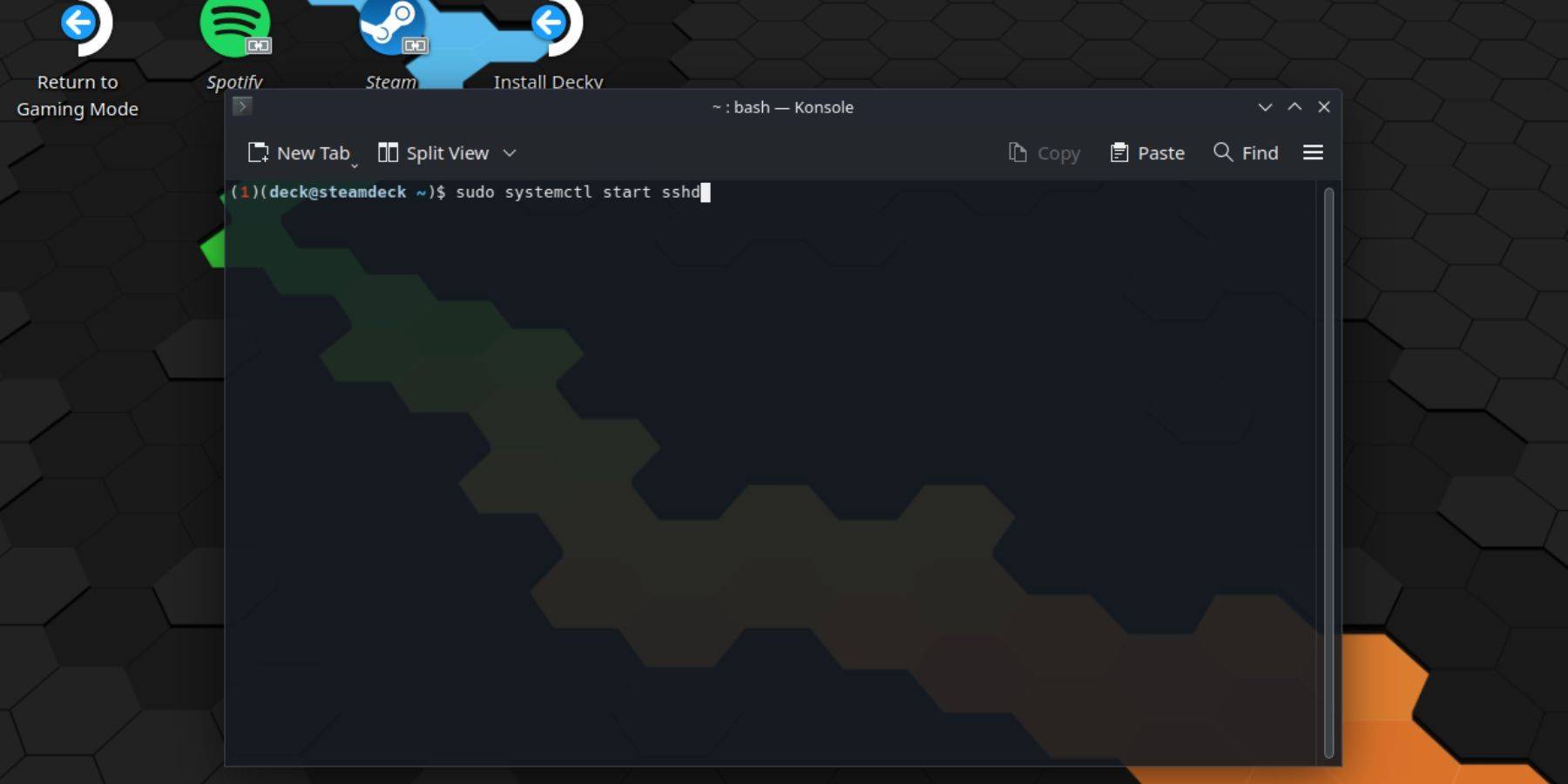 Enabling SSH on your Steam Deck is straightforward. Here's how to do it:
Enabling SSH on your Steam Deck is straightforward. Here's how to do it:
- Power on your Steam Deck.
- Press the Steam button.
- Navigate to Settings > System > System Settings > Enable Developer Mode.
- Press the Steam button again.
- Select Power > Switch to Desktop Mode.
- Open the Konsole from the Start menu.
- Set a password if you haven't already by entering the command:
passwd. Follow the prompts to set your password. - Enable SSH with the following command:
sudo systemctl start sshd. To ensure SSH starts automatically after reboots, enter:sudo systemctl enable sshd. - Once SSH is enabled, you can remotely access your Steam Deck's data using any compatible third-party client.
Important: Be cautious not to delete or move system files, as this could corrupt the operating system.
How To Disable SSH On The Steam Deck
If you need to disable SSH, follow these steps:
- Open the Konsole from the Start menu.
- Enter the command to disable SSH:
sudo systemctl disable sshd. If you want to stop SSH immediately, use:sudo systemctl stop sshd.
How To Use SSH To Connect To The Steam Deck
 With SSH enabled, you can remotely access your Steam Deck's data. Here's how to do it:
With SSH enabled, you can remotely access your Steam Deck's data. Here's how to do it:
Using a Third-Party Application: Install an app like Warpinator on both your Steam Deck and your PC. Launch them simultaneously, and you'll be able to transfer data easily.
For Linux Users: If you're using a Linux PC, no third-party app is needed. Simply open your file manager and enter the directory:
sftp://deck@steamdeckin the address bar. Enter the password you set earlier to establish the connection.

 Home
Home  Navigation
Navigation






 Latest Articles
Latest Articles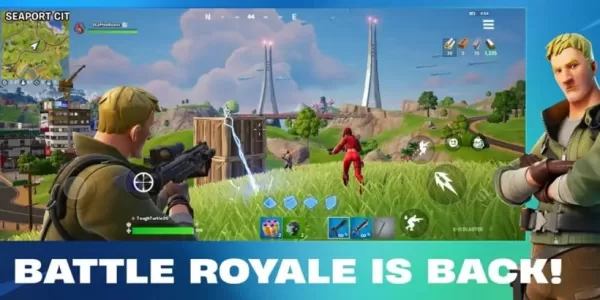
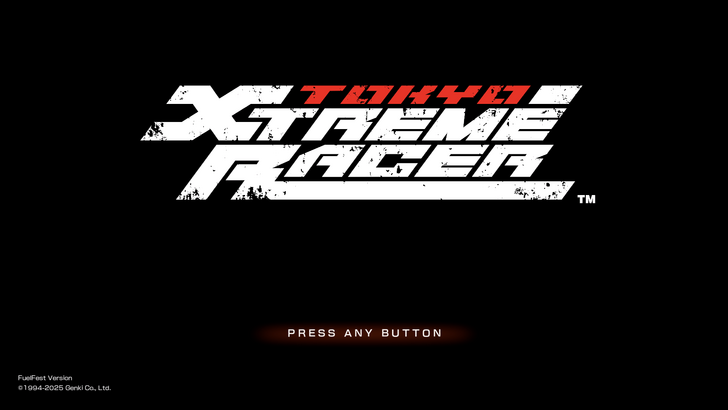
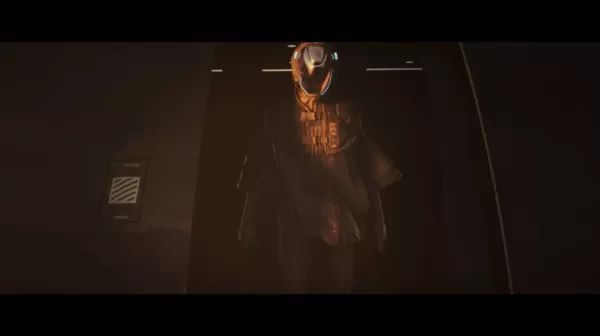








 Latest Games
Latest Games