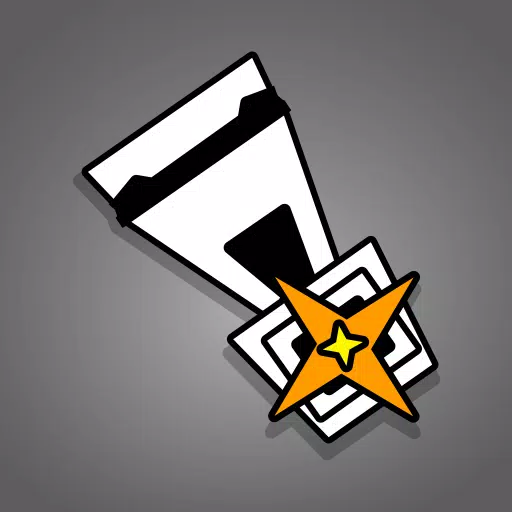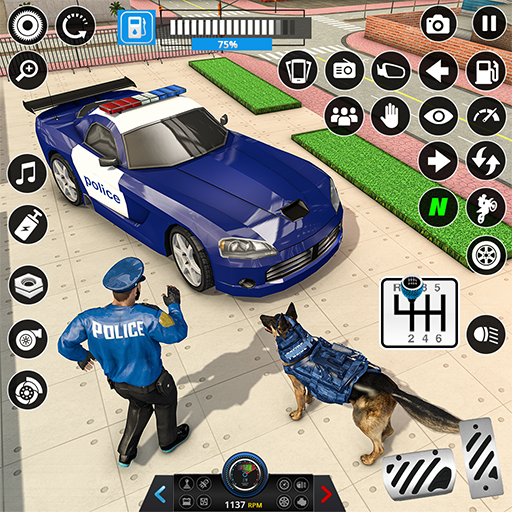Subtitles are a widely appreciated accessibility feature, yet not everyone enjoys them. If you're playing *Avowed* and want to toggle subtitles on or off, here's a straightforward guide to help you do just that.
How to Turn Subtitles On & Off in Avowed
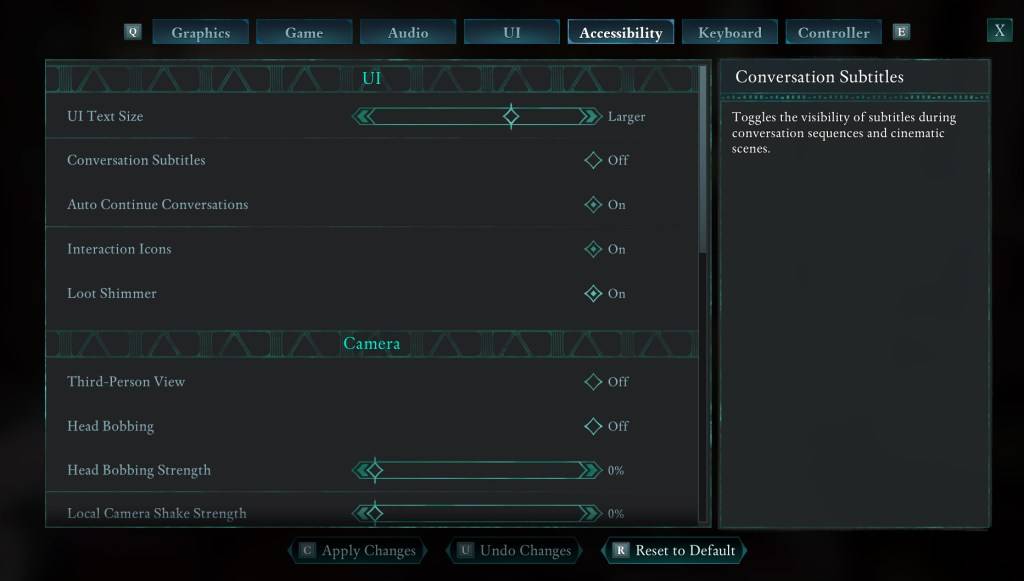
When you start *Avowed*, you'll encounter options related to subtitles. It's easy to make a choice you might not intend, but don't worry—you can adjust these settings at any time. There are two places in the game where you can toggle subtitles:
- Open the "Settings" menu and navigate to either the "UI" or "Accessibility" tab.
- Look for the options labeled "Conversation Subtitles" and "Chatter Subtitles."
- Adjust these settings according to your preference. For the most straightforward and clear adjustments, the "Accessibility" tab is recommended, though you can make changes in either tab.
Why Don’t Some People Like Subtitles?
While I personally rely on subtitles to enjoy media fully, many find them distracting. Preferences vary, and *Avowed* allows you to customize your experience. If you like or need subtitles, you can enable them; if not, you have the freedom to disable them.
What Are Avowed’s Accessibility Options Like?
*Avowed* offers a range of standard accessibility options, though they might not be as extensive as some other games. You can tweak subtitle settings to enhance readability by adjusting size, background opacity, and the duration they appear on screen.
Beyond subtitles, *Avowed* includes features to mitigate motion sickness, such as reducing camera shake and head bobbing. Other accessibility options allow you to fine-tune gameplay elements like aim assist, toggle crouch and sprint modes, and more, ensuring the game is accessible to a broader audience.
And that's how you can turn subtitles on and off in *Avowed*.
*Avowed is available now.*
 Home
Home  Navigation
Navigation






 Latest Articles
Latest Articles

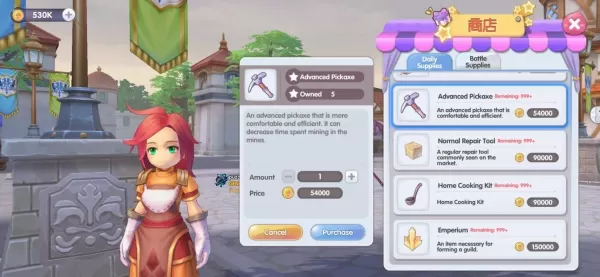








 Latest Games
Latest Games