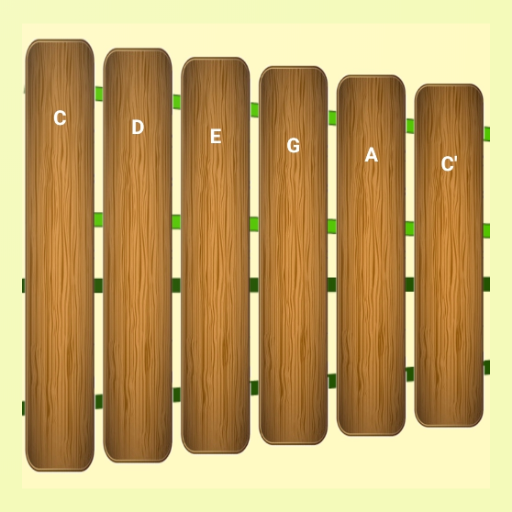The Sony DualSense stands out as the best PS5 controller due to its innovative features, enhanced grip, and ergonomic design, which elevate your gaming experience on the PlayStation 5. While connecting the DualShock 4 to best gaming PCs could be challenging, the DualSense offers much more robust PC support, placing it among the best PC controllers. Here's a straightforward guide to connecting your DualSense to your PC.

Items needed to pair PS5 controller with PC:
- Data-ready USB-C cable
- Bluetooth adapter for PC
Connecting your DualSense to your PC might seem tricky at first, especially since the controller doesn't come with a USB cable when purchased standalone, and not all PCs have built-in Bluetooth. To pair your DualSense with a PC, you'll need a USB-C cable that supports data transfer. This can be a C-to-C cable if your PC has a USB-C port, or a USB-C-to-A cable for traditional rectangular USB ports.
If your PC lacks Bluetooth, adding it is simple. Various Bluetooth adapters are available, ranging from those that fit into a PCIe slot to ones that simply plug into a USB port.

Our Top Pick
Creative BT-W5 Bluetooth Transmitter
How to pair the PS5 Controller to PC over USB:

- Plug your selected USB cable into an open port on your PC.
- Connect the other end of the cable to the USB-C port on your DualSense controller.
- Wait for your Windows PC to recognize the DualSense controller as a gamepad.
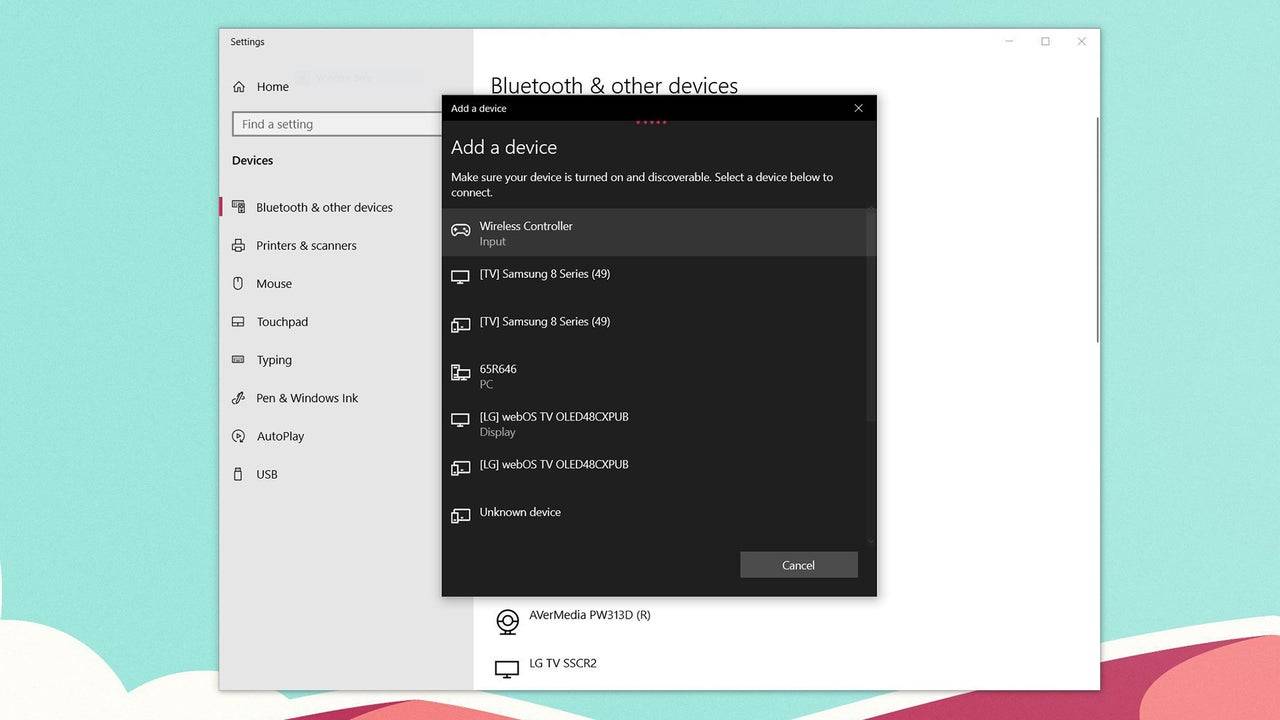
How to pair the PS5 DualSense Controller to PC over Bluetooth:
- Access your PC's Bluetooth settings by pressing the Windows key, typing "Bluetooth", and selecting Bluetooth & other devices from the menu.
- Choose Add Bluetooth or other device.
- Select Bluetooth in the pop-up window.
- On your DualSense controller (ensure it's disconnected and powered off), press and hold the PS Button and Create button (next to the D-Pad) simultaneously until the light bar under the touchpad starts blinking.
- On your PC, select your DualSense controller from the list of available Bluetooth devices.
 Home
Home  Navigation
Navigation






 Latest Articles
Latest Articles








 Latest Games
Latest Games