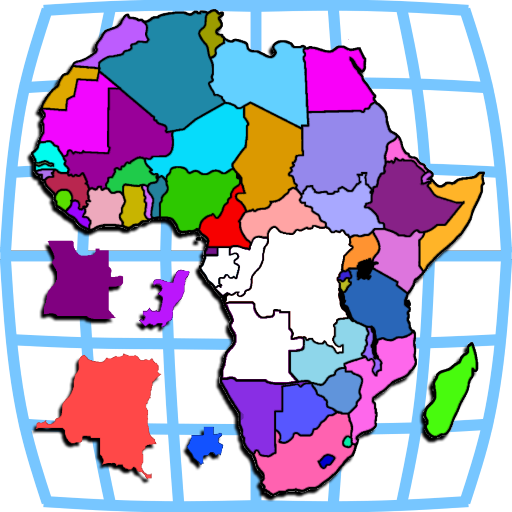Mouse acceleration significantly hinders performance in shooters, and Marvel Rivals is no exception. The game defaults to mouse acceleration with no in-game option to disable it. Here's how to manually disable it:
How to Disable Mouse Acceleration in Marvel Rivals
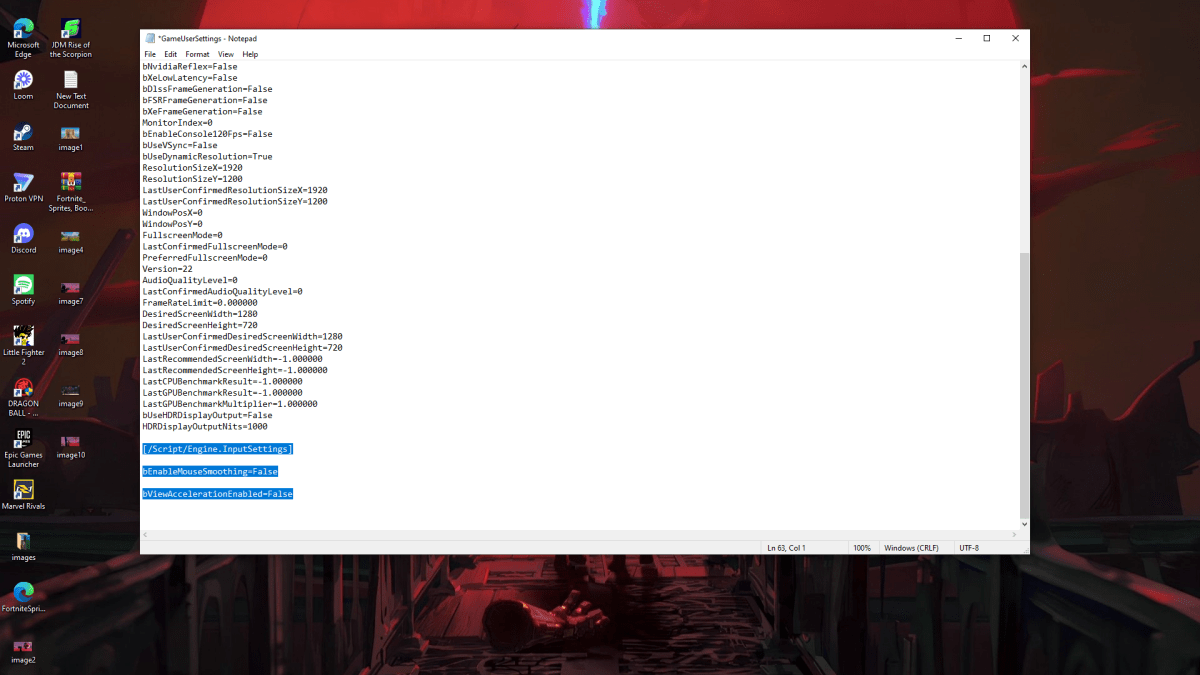
Because the game lacks an in-game toggle, you must edit the game's configuration file. Follow these steps:
- Press Windows key + R, then type
%localappdata%. - Locate the "Marvel" folder, then navigate to "MarvelSavedConfigWindows".
- Open "GameUserSettings.ini" using Notepad (or a similar text editor).
- Add the following lines to the end of the file:
[/Script/Engine.InputSettings]
bEnableMouseSmoothing=False
bViewAccelerationEnabled=False- Save (Ctrl + S), close the file, then right-click it.
- Select "Properties," check the "Read-only" box, click "Apply," and then "OK."
This disables mouse acceleration within the game. For optimal results, also disable it in Windows settings:
- In the Windows search bar, type "Mouse" and select "Mouse settings."
- Click "Additional mouse options" in the top right corner.
- Go to the "Pointer Options" tab and uncheck "Enhance pointer precision."
- Click "Apply" and then "OK."
You've now disabled mouse acceleration in both Marvel Rivals and Windows. Enjoy improved aim and consistent sensitivity!
Understanding Mouse Acceleration and Why It's Detrimental
Mouse acceleration dynamically adjusts sensitivity based on mouse movement speed. Faster movements result in higher sensitivity, and slower movements lower it. While convenient for general use, this is detrimental in shooters like Marvel Rivals.
Consistent sensitivity is crucial for building muscle memory and improving aim. Mouse acceleration prevents this by constantly changing sensitivity, hindering accuracy.
With mouse acceleration disabled, you can now fully utilize your Marvel Rivals skills with predictable and consistent aiming.
Marvel Rivals is available now on PS5, PC, and Xbox Series X|S.
 Home
Home  Navigation
Navigation






 Latest Articles
Latest Articles










 Latest Games
Latest Games