Enhance your Stardew Valley experience with mods! This guide details how to seamlessly integrate mods for Windows users, expanding gameplay and adding cosmetic enhancements. Let's get started.
Modding Stardew Valley on Windows:
Step One: Safeguarding Your Farm (Optional but Recommended)
Before you begin, back up your save file. This is crucial if you've invested significant time in your game. To back up:
- Press Win + R.
- Type
%appdata%and press Enter. - Navigate to the
Stardew Valleyfolder, then theSavesfolder. - Copy the contents to a secure location on your PC. This step is unnecessary for new games.
Step Two: Installing SMAPI – The Mod Loader
SMAPI is essential; it integrates mods into your game. Download it directly from the official SMAPI website.

Extract the downloaded ZIP file to a convenient location (desktop or downloads folder). Remember, SMAPI is a loader, not a mod itself; don't place it in the mods folder. Run SMAPI and select "Install on Windows," following the on-screen instructions.
Step Three: Game Client Configuration (If Necessary)
If you play Stardew Valley through Steam, GOG Galaxy, or the Xbox app, you might need extra steps to maintain achievement tracking and playtime recording. Refer to the SMAPI documentation for detailed instructions on configuring your specific game client.
Step Four: Installing Mods – The Fun Part!
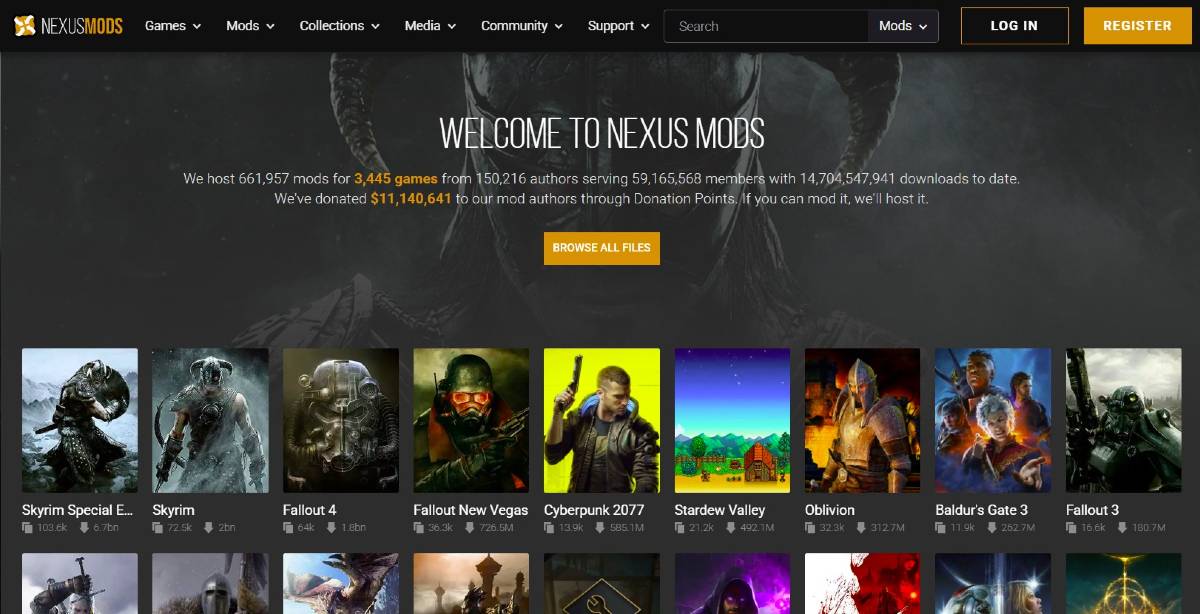
Nexus Mods is a great resource for Stardew Valley mods. Download mods (usually as ZIP files), extract them, and place the extracted files into the "Mods" folder automatically created by SMAPI. The "Mods" folder location depends on your game client:
- Steam:
C:\Program Files (x86)\Steam\steamapps\common\Stardew Valley - GOG Galaxy:
C:\Program Files (x86)\GOG Galaxy\Games\Stardew Valley - Xbox App:
C:\XboxGames\Stardew Valley
That's it! With thousands of mods available, explore and customize your Stardew Valley experience.
Stardew Valley is available now.
 Home
Home  Navigation
Navigation






 Latest Articles
Latest Articles









 Latest Games
Latest Games












